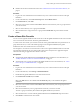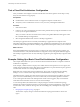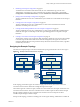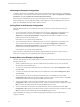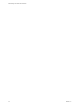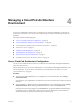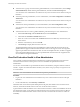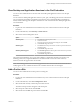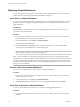7.0
Table Of Contents
- Administering View Cloud Pod Architecture
- Contents
- Administering View Cloud Pod Architecture
- Introduction to Cloud Pod Architecture
- Designing a Cloud Pod Architecture Topology
- Creating Cloud Pod Architecture Sites
- Entitling Users and Groups in the Pod Federation
- Finding and Allocating Desktops and Applications in the Pod Federation
- Global Entitlement Example
- Cloud Pod Architecture Topology Limits
- Cloud Pod Architecture Port Requirements
- Security Considerations for Cloud Pod Architecture Topologies
- Setting Up a Cloud Pod Architecture Environment
- Initialize the Cloud Pod Architecture Feature
- Join a Pod to the Pod Federation
- Create and Configure a Global Entitlement
- Create and Configure a Site
- Assign a Home Site to a User or Group
- Create a Home Site Override
- Test a Cloud Pod Architecture Configuration
- Example: Setting Up a Basic Cloud Pod Architecture Configuration
- Managing a Cloud Pod Architecture Environment
- View a Cloud Pod Architecture Configuration
- View Pod Federation Health in View Administrator
- View Desktop and Application Sessions in the Pod Federation
- Add a Pod to a Site
- Modifying Global Entitlements
- Managing Home Site Assignments
- Remove a Pod From the Pod Federation
- Uninitialize the Cloud Pod Architecture Feature
- lmvutil Command Reference
- lmvutil Command Use
- Initializing the Cloud Pod Architecture Feature
- Disabling the Cloud Pod Architecture Feature
- Managing Pod Federations
- Managing Sites
- Managing Global Entitlements
- Managing Home Sites
- Viewing a Cloud Pod Architecture Configuration
- Listing Global Entitlements
- Listing the Pools in a Global Entitlement
- Listing the Users or Groups in a Global Entitlement
- Listing the Home Sites for a User or Group
- Listing the Effective Home Site for a User
- Listing Dedicated Desktop Pool Assignments
- Listing the Pods or Sites in a Cloud Pod Architecture Topology
- Managing SSL Certificates
- Index
n
To list the users or groups associated with a global entitlement, in View Administrator, select Catalog >
Global Entitlements, double-click the global entitlement, and click the Users and Groups tab.
You can use the View Administrator user interface for any View Connection Server instance in the pod
federation.
n
To list the pods in the pod federation, in View Administrator, select View Configuration > Cloud Pod
Architecture.
You can use the View Administrator user interface for any View Connection Server instance in the pod
federation.
n
To list the sites in the pod federation, in View Administrator, select View Configuration > Sites.
You can use the View Administrator user interface for any View Connection Server instance in the pod
federation.
n
To list the home sites for a user by global entitlement, perform these steps in View Administrator.
a Select Users and Groups, click the Home Site tab, and select Resolution.
b Click inside the Click here to find the user text box.
c Select one or more search criteria and click Find to filter the Active Directory users based on your
search criteria.
d Select the Active Directory user and click OK.
e Click Look Up to display the home sites for the user.
The global entitlement name appears in the Entitlement column and the effective home site for the
global entitlement appears in the Home Site Resolution column. The origin of a home site assignment
appears in parentheses after the home site name. If a user has multiple home sites, a folder icon appears
next to the global entitlement name. You can expand this folder to list the home site assignments that
are not in effect for the global entitlement.
View Pod Federation Health in View Administrator
View constantly monitors the health of the pod federation by checking the health of each pod and View
Connection Server instances in those pods. You can view the health of a pod federation in View
Administrator.
You can also view the health of a pod federation from the command line by using the vdmadmin command
with the -H option. For information about vdmadmin syntax, see the Setting Up Desktop and Application Pools
in View document.
IMPORTANT View event databases are not shared across pods in a pod federation.
Procedure
1 Log in to the View Administrator user interface for any View Connection Server instance in the pod
federation.
2 In View Administrator, select Inventory > Dashboard.
The Remote Pods section in the System Health pane lists all pods, their member View Connection Server
instances, and the known health status for each View Connection Server instance.
A green health icon indicates that the View Connection Server instance is online and available for the Cloud
Pod Architecture feature. A red health icon indicates that the View Connection Server instance is offline or
the Cloud Pod Architecture feature cannot connect to the View Connection Server instance to confirm its
availability.
Administering View Cloud Pod Architecture
28 VMware, Inc.