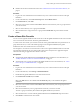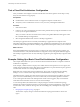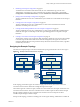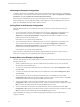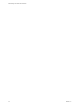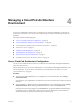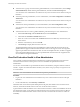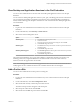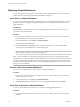7.0
Table Of Contents
- Administering View Cloud Pod Architecture
- Contents
- Administering View Cloud Pod Architecture
- Introduction to Cloud Pod Architecture
- Designing a Cloud Pod Architecture Topology
- Creating Cloud Pod Architecture Sites
- Entitling Users and Groups in the Pod Federation
- Finding and Allocating Desktops and Applications in the Pod Federation
- Global Entitlement Example
- Cloud Pod Architecture Topology Limits
- Cloud Pod Architecture Port Requirements
- Security Considerations for Cloud Pod Architecture Topologies
- Setting Up a Cloud Pod Architecture Environment
- Initialize the Cloud Pod Architecture Feature
- Join a Pod to the Pod Federation
- Create and Configure a Global Entitlement
- Create and Configure a Site
- Assign a Home Site to a User or Group
- Create a Home Site Override
- Test a Cloud Pod Architecture Configuration
- Example: Setting Up a Basic Cloud Pod Architecture Configuration
- Managing a Cloud Pod Architecture Environment
- View a Cloud Pod Architecture Configuration
- View Pod Federation Health in View Administrator
- View Desktop and Application Sessions in the Pod Federation
- Add a Pod to a Site
- Modifying Global Entitlements
- Managing Home Site Assignments
- Remove a Pod From the Pod Federation
- Uninitialize the Cloud Pod Architecture Feature
- lmvutil Command Reference
- lmvutil Command Use
- Initializing the Cloud Pod Architecture Feature
- Disabling the Cloud Pod Architecture Feature
- Managing Pod Federations
- Managing Sites
- Managing Global Entitlements
- Managing Home Sites
- Viewing a Cloud Pod Architecture Configuration
- Listing Global Entitlements
- Listing the Pools in a Global Entitlement
- Listing the Users or Groups in a Global Entitlement
- Listing the Home Sites for a User or Group
- Listing the Effective Home Site for a User
- Listing Dedicated Desktop Pool Assignments
- Listing the Pods or Sites in a Cloud Pod Architecture Topology
- Managing SSL Certificates
- Index
Initializing the Example Configuration
To initialize the Cloud Pod Architecture feature, the View administrator logs in to the View Administrator
user interface for a View Connection Server instance in East Pod 1, selects View Configuration > Cloud Pod
Architecture, and clicks Initialize the Cloud Pod Architecture feature.
Because the View administrator uses the View Administrator user interface for a View Connection Server
instance in East Pod 1, the pod federation initially contains East Pod 1. The pod federation also contains a
single site, called Default First Site, which contains East Pod 1.
Joining Pods in the Example Configuration
The View administrator uses View Administrator to join Central Pod 1 and Central Pod 2 to the pod
federation.
1 To join Central Pod 1, the View administrator logs in to the View Administrator user interface for a
View Connection Server instance in Central Pod 1, selects View Configuration > Cloud Pod
Architecture, clicks Join the pod federation, and provides the host name or IP address of a View
Connection Server instance in East Pod 1.
Central Pod 1 is now joined to the pod federation.
2 To join Central Pod 2, the View administrator logs in to the View Administrator user interface for a
View Connection Server instance in Central Pod 2, selects View Configuration > Cloud Pod
Architecture, clicks Join the pod federation, and provides the host name or IP address of a View
Connection Server instance in East Pod 1 or Central Pod 1.
Central Pod 2 is now joined to the pod federation.
After Central Pod 1 and Central Pod 2 are joined to the pod federation, all 10 View Connection Server
instances across both pods in the Central region are part of the pod federation.
Creating Sites in the Example Configuration
The View administrator uses View Administrator to create a site for the Eastern and Central datacenters and
adds pods to those sites.
1 The View administrator logs in to the View Administrator user interface for any View Connection
Server instance in the pod federation.
2 To create a site for the Eastern datacenter, the View administrator selects View Configuration > Sites
and clicks Add.
3 To create a site for the Central datacenter, the View administrator selects View Configuration > Sites
and clicks Add.
4 To move East Pod 1 to the site for the Eastern datacenter, the View administrator selects View
Configuration > Sites, selects the site that currently contains East Pod 1, selects East Pod 1, clicks Edit,
and selects the Eastern datacenter site from the Site drop-down menu.
5 To move Central Pod 1 to the site for the Central datacenter, the View administrator selects View
Configuration > Sites, selects the site that currently contains Central Pod 1, selects Central Pod 1, clicks
Edit, and selects the Central datacenter site from the Site drop-down menu.
6 To move Central Pod 2 to the site for the Central datacenter, the View administrator selects View
Configuration > Sites, selects the site that currently contains Central Pod 2, selects Central Pod 2, clicks
Edit, and selects the Central datacenter site from the Site drop-down menu.
The pod federation site topology now reflects the geographic distribution of pods in the insurance
company's network.
Administering View Cloud Pod Architecture
24 VMware, Inc.