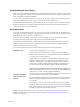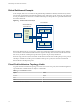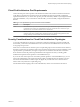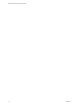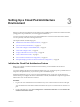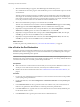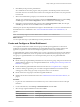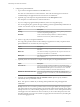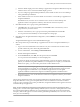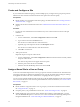7.0
Table Of Contents
- Administering View Cloud Pod Architecture
- Contents
- Administering View Cloud Pod Architecture
- Introduction to Cloud Pod Architecture
- Designing a Cloud Pod Architecture Topology
- Creating Cloud Pod Architecture Sites
- Entitling Users and Groups in the Pod Federation
- Finding and Allocating Desktops and Applications in the Pod Federation
- Global Entitlement Example
- Cloud Pod Architecture Topology Limits
- Cloud Pod Architecture Port Requirements
- Security Considerations for Cloud Pod Architecture Topologies
- Setting Up a Cloud Pod Architecture Environment
- Initialize the Cloud Pod Architecture Feature
- Join a Pod to the Pod Federation
- Create and Configure a Global Entitlement
- Create and Configure a Site
- Assign a Home Site to a User or Group
- Create a Home Site Override
- Test a Cloud Pod Architecture Configuration
- Example: Setting Up a Basic Cloud Pod Architecture Configuration
- Managing a Cloud Pod Architecture Environment
- View a Cloud Pod Architecture Configuration
- View Pod Federation Health in View Administrator
- View Desktop and Application Sessions in the Pod Federation
- Add a Pod to a Site
- Modifying Global Entitlements
- Managing Home Site Assignments
- Remove a Pod From the Pod Federation
- Uninitialize the Cloud Pod Architecture Feature
- lmvutil Command Reference
- lmvutil Command Use
- Initializing the Cloud Pod Architecture Feature
- Disabling the Cloud Pod Architecture Feature
- Managing Pod Federations
- Managing Sites
- Managing Global Entitlements
- Managing Home Sites
- Viewing a Cloud Pod Architecture Configuration
- Listing Global Entitlements
- Listing the Pools in a Global Entitlement
- Listing the Users or Groups in a Global Entitlement
- Listing the Home Sites for a User or Group
- Listing the Effective Home Site for a User
- Listing Dedicated Desktop Pool Assignments
- Listing the Pods or Sites in a Cloud Pod Architecture Topology
- Managing SSL Certificates
- Index
Create and Configure a Site
If your Cloud Pod Architecture topology contains multiple pods, you might want to group those pods into
different sites. The Cloud Pod Architecture feature treats pods in the same site equally.
Prerequisites
n
Decide whether your Cloud Pod Architecture topology should include sites. See “Creating Cloud Pod
Architecture Sites,” on page 9.
n
Initialize the Cloud Pod Architecture feature. See “Initialize the Cloud Pod Architecture Feature,” on
page 15.
Procedure
1 Log in to the View Administrator user interface for any View Connection Server instance in the pod
federation.
2 Create the site.
a In View Administrator, select View Configuration > Sites and click Add.
b Type a name for the site in the Name text box.
The site name can contain between 1 and 64 characters.
c (Optional) Type a description of the site in the Description text box.
The site name can contain between 1 and 1024 characters.
d Click OK to create the site.
3 Add a pod to the site.
Repeat this step for each pod to add to the site.
a In View Administrator, select View Configuration > Sites and select the site that currently contains
the pod to add to the site.
The names of the pods in the site appear in the lower pane.
b Select the pod to add to the site and click Edit.
c Select the site from the Site drop-down menu and click OK.
Assign a Home Site to a User or Group
A home site is the relationship between a user or group and a Cloud Pod Architecture site. With home sites,
View begins searching for desktops and applications from a specific site rather than searching for desktops
and applications based on the user's current location. Assigning home sites is optional.
You can associate a global entitlement with a home site so that the global entitlement's home site overrides a
user's own home site when a user selects the global entitlement. For more information, see “Create a Home
Site Override,” on page 21.
Prerequisites
n
Decide whether to assign home sites to users or groups in your Cloud Pod Architecture environment.
See “Using Home Sites,” on page 11.
n
Group the pods in your pod federation into sites. See “Create and Configure a Site,” on page 20.
n
Global entitlements do not use home sites by default. When creating a global entitlement, you must
select the Use home site option to cause View to use a user's home site when allocating desktops from
that global entitlement. See “Create and Configure a Global Entitlement,” on page 17.
Administering View Cloud Pod Architecture
20 VMware, Inc.