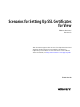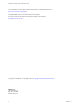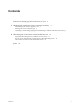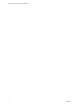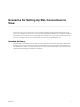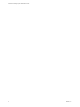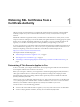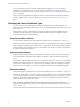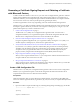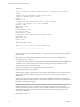6.2
Table Of Contents
- Scenarios for Setting Up SSL Certificates for View
- Contents
- Scenarios for Setting Up SSL Connections to View
- Obtaining SSL Certificates from a Certificate Authority
- Off-loading SSL Connections to Intermediate Servers
- Import SSL Off-loading Servers' Certificates to View Servers
- Download an SSL Certificate from the Intermediate Server
- Download a Private Key from the Intermediate Server
- Convert a Certificate File to PKCS#12 Format
- Import a Signed Server Certificate into a Windows Certificate Store
- Modify the Certificate Friendly Name
- Import the Root and Intermediate Certificates into the Windows Certificate Store
- Set View Server External URLs to Point Clients to SSL Off-loading Servers
- Allow HTTP Connections From Intermediate Servers
- Import SSL Off-loading Servers' Certificates to View Servers
- Index
Contents
Scenarios for Setting Up SSL Connections to View 5
1
Obtaining SSL Certificates from a Certificate Authority 7
Determining If This Scenario Applies to You 7
Selecting the Correct Certificate Type 8
Generating a Certificate Signing Request and Obtaining a Certificate with Microsoft Certreq 9
2
Off-loading SSL Connections to Intermediate Servers 15
Import SSL Off-loading Servers' Certificates to View Servers 15
Set View Server External URLs to Point Clients to SSL Off-loading Servers 21
Allow HTTP Connections From Intermediate Servers 22
Index 25
VMware, Inc. 3