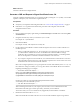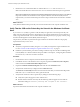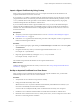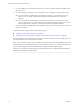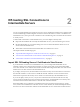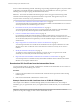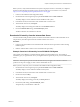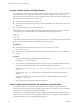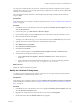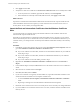6.2
Table Of Contents
- Scenarios for Setting Up SSL Certificates for View
- Contents
- Scenarios for Setting Up SSL Connections to View
- Obtaining SSL Certificates from a Certificate Authority
- Off-loading SSL Connections to Intermediate Servers
- Import SSL Off-loading Servers' Certificates to View Servers
- Download an SSL Certificate from the Intermediate Server
- Download a Private Key from the Intermediate Server
- Convert a Certificate File to PKCS#12 Format
- Import a Signed Server Certificate into a Windows Certificate Store
- Modify the Certificate Friendly Name
- Import the Root and Intermediate Certificates into the Windows Certificate Store
- Set View Server External URLs to Point Clients to SSL Off-loading Servers
- Allow HTTP Connections From Intermediate Servers
- Import SSL Off-loading Servers' Certificates to View Servers
- Index
What to do next
Generate a CSR from the configuration file.
Generate a CSR and Request a Signed Certificate from a CA
Using the completed configuration file, you can generate a CSR by running the certreq utility. You send the
request to a third-party CA, which returns a signed certificate.
Prerequisites
n
Verify that you completed a CSR configuration file. See “Create a CSR Configuration File,” on page 9.
n
Perform the certreq operation described in this procedure on the computer where the CSR
configuration file is located.
Procedure
1 Open a command prompt by right-clicking on Command Prompt in the Start menu and selecting Run
as administrator.
2 Navigate to the directory where you saved the request.inf file.
For example: cd c:\certificates
3 Generate the CSR file.
For example: certreq -new request.inf certreq.txt
4 Use the contents of the CSR file to submit a certificate request to the CA in accordance with the CA's
enrollment process.
a When you submit the request to a CA, the CA prompts you to select the type of server on which
you will install the certificate. Since View uses the Microsoft Certificates MMC to manage
certificates, select a certificate for a server type of Microsoft, Microsoft IIS 7, or something similar.
The CA should produce a certificate in the format needed to work with View.
b If you request a single server name certificate, use a name that Horizon Client devices can resolve
into an IP address for this View server. The name that computers use to connect to the View server
should match the name associated with the certificate.
NOTE The CA might require that you copy and paste the contents of the CSR file (such as certreq.txt)
into a Web form. Using a text editor, you can copy the contents of the CSR file. Be sure to include the
beginning and ending tags. For example:
-----BEGIN NEW CERTIFICATE REQUEST-----
MIID2jCCAsICAQAwazEWMBQGA1UEBhMNVW5pdGVkIFN0YXRlczELMAkGA1UECAwC
Q0ExEjAQBgNVBAcMCVBhbG8gQWx0bzEKMAgGA1UECgwBTzELMAkGA1UECwwCT1Ux
FzAVBgNVBAMMDm15LmNvbXBhbnkuY29tMIIBIjANBgkqhkiG9w0BAQEFAAOCAQ8A
. . .
. . .
L9nPYX76jeu5rwQfXLivSCea6nZiIOZYw8Dbn8dgwAqpJdzBbrwuM1TuSnx6bAK8
S52Tv0GxW58jUTtxFV+Roz8TE8wZDFB51jx+FmLs
-----END NEW CERTIFICATE REQUEST-----
After conducting some checks on your company, the CA creates a server certificate based on the
information in the CSR, signs it with its private key, and sends you the certificate.
The CA also sends you a root CA certificate and, if applicable, an intermediate CA certificate.
5 Rename the certificate text file to cert.cer.
Make sure that the file is located on the View server on which the certificate request was generated.
Chapter 1 Obtaining SSL Certificates from a Certificate Authority
VMware, Inc. 11