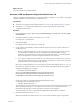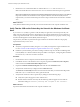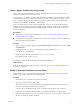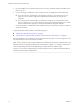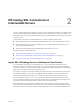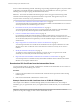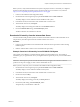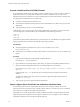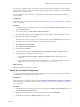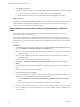6.1
Table Of Contents
- Scenarios for Setting Up SSL Certificates for View
- Contents
- Scenarios for Setting Up SSL Connections to View
- Obtaining SSL Certificates from a Certificate Authority
- Off-loading SSL Connections to Intermediate Servers
- Import SSL Off-loading Servers' Certificates to View Servers
- Download an SSL Certificate from the Intermediate Server
- Download a Private Key from the Intermediate Server
- Convert a Certificate File to PKCS#12 Format
- Import a Signed Server Certificate into a Windows Certificate Store
- Modify the Certificate Friendly Name
- Import the Root and Intermediate Certificates into the Windows Certificate Store
- Set View Server External URLs to Point Clients to SSL Off-loading Servers
- Allow HTTP Connections From Intermediate Servers
- Import SSL Off-loading Servers' Certificates to View Servers
- Index
Before you start, verify that the F5 BIG-IP LTM system is deployed with View. Check that you completed
the tasks in the F5 deployment guide, Deploying the BIG-IP LTM System with VMware View, located at
http://www.f5.com/pdf/deployment-guides/f5-vmware-view-dg.pdf.
1 Connect to the F5 BIG-IP LTM configuration utility.
2 On the Main tab of the navigation pane, expand Local Traffic and click SSL certificates.
The utility displays a list of certificates that are installed on the system.
3 In the Name column, click the name of the certificate that is used for View.
4 At the bottom of the screen, click Export.
The utility displays the existing SSL certificate in the Certificate Text box.
5 From the Certificate File setting, click Download file_name.
The SSL certificate is downloaded as a CRT file.
Download a Private Key from the Intermediate Server
You must download the private key that is associated with the SSL certificate on the intermediate server.
The private key must be imported with the certificate into the View servers.
Procedure
1 Connect to the intermediate server and find the SSL certificates that are presented to clients sending
HTTPS requests.
2 Find the certificate that is used for View and download its private key.
Example: Download a Private Key from a F5 BIG-IP LTM System
This example uses F5 BIG-IP Local Traffic Manager (LTM) as an intermediate server. The example is
intended to give you a general idea of how you might download a private key from your own intermediate
server.
IMPORTANT These steps are specific to F5 BIG-IP LTM and may not apply to new releases or other F5
products. The steps do not apply to other vendors' intermediate servers.
Before you start, verify that you are connected to the F5 BIG-IP LTM configuration utility.
1 On the Main tab of the navigation pane, expand Local Traffic and click SSL certificates.
The utility displays a list of certificates installed on the system.
2 In the Name column, click the name of the certificate that is used for View.
3 On the menu bar, click Key.
4 At the bottom of the screen, click Export.
The utility displays the existing private key in the Key Text box.
5 From the Key File setting, click Download file_name..
The private key is downloaded as a KEY file.
Chapter 2 Off-loading SSL Connections to Intermediate Servers
VMware, Inc. 17