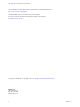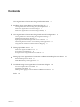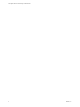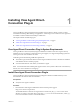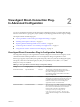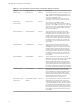6.0
Table Of Contents
- View Agent Direct-Connection Plug-In Administration
- Contents
- View Agent Direct-Connection Plug-In Administration
- Installing View Agent Direct-Connection Plug-In
- View Agent Direct-Connection Plug-In Advanced Configuration
- Setting Up HTML Access
- Setting Up View Agent Direct Connection on Remote Desktop Services Hosts
- Troubleshooting View Agent Direct-Connection Plug-In
- Index
View Agent Direct-Connection Plug-
In Advanced Configuration 2
You can use the default View Direct-Connection Plug-In configuration settings or customize them through
Windows Active Directory group policy objects (GPOs) or by modifying specific Windows registry settings.
This chapter includes the following topics:
n
“View Agent Direct-Connection Plug-In Configuration Settings,” on page 9
n
“Disabling Weak Ciphers in SSL/TLS,” on page 11
n
“Replacing the Default Self-Signed SSL Server Certificate,” on page 13
n
“Authorizing Horizon Client to Access Desktops and Applications,” on page 13
n
“Using Network Address Translation and Port Mapping,” on page 13
View Agent Direct-Connection Plug-In Configuration Settings
All configuration settings for View Agent Direct-Connection Plug-In are stored in the local registry on each
virtual machine-based desktop or RDS host. You can manage these settings using Windows Active
Directory group policy objects (GPOs), through the local policy editor, or by directly modifying the registry.
The registry values are located in the registry key HKEY_LOCAL_MACHINE\Software\VMware, Inc.\VMware
VDM\Agent\Configuration\XMLAPI.
Table 2‑1. View Agent Direct-Connection Plug-In Configuration Settings
Setting Registry Value Type Description
HTTPS Port Number httpsPortNumber REG_SZ The TCP port on which the plug-in listens for
incoming HTTPS requests from Horizon Client. If
this value is changed, you must make a
corresponding change to the Windows firewall to
allow incoming traffic.
Session Timeout sessionTimeout REG_SZ The period of time a user can keep a session open
after logging in with Horizon Client. The value is set
in minutes. The default is 600 minutes. When this
timeout is reached, all of a user's desktop and
applications sessions are disconnected.
Disclaimer Enabled disclaimerEnabled REG_SZ
The value can be set to TRUE or FALSE. If set to TRUE,
show disclaimer text for user acceptance at login. The
text is shown from 'Disclaimer Text' if written, or
from the GPO Configuration\Windows
Settings\Security Settings\Local
Policies\Security Options: Interactive
logon. The default setting for disclaimerEnabled is
FALSE.
VMware, Inc. 9