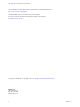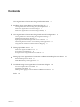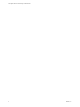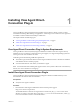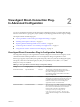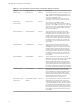6.0
Table Of Contents
- View Agent Direct-Connection Plug-In Administration
- Contents
- View Agent Direct-Connection Plug-In Administration
- Installing View Agent Direct-Connection Plug-In
- View Agent Direct-Connection Plug-In Advanced Configuration
- Setting Up HTML Access
- Setting Up View Agent Direct Connection on Remote Desktop Services Hosts
- Troubleshooting View Agent Direct-Connection Plug-In
- Index
2 Double-click the installer file.
3 (Optional) Change the TCP port number.
The default port number is 443.
4 (Optional) Choose how to configure the Windows Firewall service.
By default, Configure Windows Firewall automatically is selected and the installer configures
Windows Firewall to allow the required network connections.
5 Follow the prompts and finish the installation.
Install View Agent Direct-Connection Plug-In Silently
You can use the silent installation feature of Microsoft Windows Installer (MSI) to install View Agent Direct-
Connection (VADC) Plug-In. In a silent installation, you use the command line and do not have to respond
to wizard prompts.
With silent installation, you can efficiently deploy VADC Plug-In in a large enterprise. For more information
on Windows Installer, see "Microsoft Windows Installer Command-Line Options" in the Setting Up Desktop
and Application Pools in VMware Horizon View document. VADC Plug-In supports the following MSI
properties.
Table 1‑1. MSI Properties for the Silent Installation of View Agent Direct-Connection Plug-In
MSI Property Description Default Value
LISTENPORT The TCP port that VADC Plug-In uses to accept remote connections. By
default, the installer will configure Windows Firewall to allow traffic on the
port.
443
MODIFYFIREWALL If set to 1, the installer will configure Windows Firewall to allow traffic on
LISTENPORT. If set to 0, the installer will not.
1
Prerequisites
n
Verify that View Agent is installed.
Procedure
1 Open a Windows command prompt.
2 Run the VADC Plug-In installer file with command-line options to specify a silent installation. You can
optionally specify additional MSI properties.
This example installs VADC Plug-In with default options.
VMware-viewagent-direct-connection--y.y.y-xxxxxx.exe /s
This example installs VADC Plug-In and specifies a TCP port that vadc will listen to for remote
connections.
VMware-viewagent-direct-connection--y.y.y-xxxxxx.exe /s /v"/qn LISTENPORT=9999"
View Agent Direct-Connection Plug-In Administration
8 VMware, Inc.