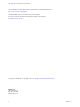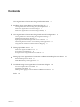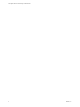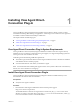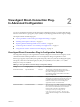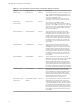6.0
Table Of Contents
- View Agent Direct-Connection Plug-In Administration
- Contents
- View Agent Direct-Connection Plug-In Administration
- Installing View Agent Direct-Connection Plug-In
- View Agent Direct-Connection Plug-In Advanced Configuration
- Setting Up HTML Access
- Setting Up View Agent Direct Connection on Remote Desktop Services Hosts
- Troubleshooting View Agent Direct-Connection Plug-In
- Index
Installing View Agent Direct-
Connection Plug-In 1
View Agent Direct-Connection (VADC) Plug-In enables Horizon Clients to directly connect to virtual
machine-based desktops, RDS desktops, or applications. VADC Plug-In is an extension to View Agent and
is installed on virtual machine-based desktops or RDS hosts.
This chapter includes the following topics:
n
“View Agent Direct-Connection Plug-In System Requirements,” on page 7
n
“Install View Agent Direct-Connection Plug-In,” on page 7
n
“Install View Agent Direct-Connection Plug-In Silently,” on page 8
View Agent Direct-Connection Plug-In System Requirements
View Agent Direct-Connection (VADC) Plug-In is installed on machines where View Agent is already
installed. For a list of operating systems that View Agent supports, see "Supported Operating Systems for
View Agent" in the View Installation document.
VADC Plug-In has the following additional requirements:
n
The virtual or physical machine that has VADC Plug-In installed must have a minimum of 128 MB of
video RAM for PCoIP to function properly.
n
You must install VMware Tools before you install View Agent.
NOTE A virtual machine-based desktop that supports VADC can be joined to a Microsoft Active Directory
domain, or it can be a member of a workgroup.
Install View Agent Direct-Connection Plug-In
View Agent Direct-Connection (VADC) Plug-In is packaged in a Windows Installer file that you can
download from the VMware Web site and install.
Prerequisites
n
Verify that View Agent is installed.
Procedure
1 Download the VADC Plug-In installer file from the VMware product page at
http://www.vmware.com/products/.
The installer filename is VMware-viewagent-direct-connection-x86_64-y.y.y-xxxxxx.exe for 64-bit
Windows or VMware-viewagent-direct-connection--y.y.y-xxxxxx.exe for 32-bit Windows, where y.y.y
is the version number and xxxxxx is the build number.
VMware, Inc.
7