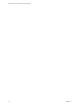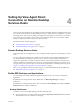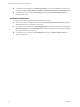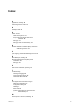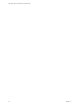6.0
Table Of Contents
- View Agent Direct-Connection Plug-In Administration
- Contents
- View Agent Direct-Connection Plug-In Administration
- Installing View Agent Direct-Connection Plug-In
- View Agent Direct-Connection Plug-In Advanced Configuration
- Setting Up HTML Access
- Setting Up View Agent Direct Connection on Remote Desktop Services Hosts
- Troubleshooting View Agent Direct-Connection Plug-In
- Index
Setting Up View Agent Direct
Connection on Remote Desktop
Services Hosts 4
View supports Remote Desktop Services (RDS) hosts that provide RDS desktops and applications that users
can access from Horizon Clients. An RDS desktop is based on a desktop session to an RDS host. In a typical
View deployment, clients connect to desktops and applications through View Connection Server. However,
if you install View Agent Direct-Connection Plug-In on an RDS host, clients can connect directly to RDS
desktops or applications without using View Connection Server.
This chapter includes the following topics:
n
“Remote Desktop Services Hosts,” on page 21
n
“Entitle RDS Desktops and Applications,” on page 21
Remote Desktop Services Hosts
A Remote Desktop Services (RDS) host is a server computer that hosts applications and desktops for remote
access.
In a View deployment, an RDS host is a Windows server that has the Microsoft Remote Desktop Services
role, the Microsoft Remote Desktop Session Host service, and View Agent installed. An RDS host can
support View Agent Direct Connection (VADC) if it also has VADC Plug-In installed. For information on
setting up an RDS host and installing View Agent, see “Setting Up Remote Desktop Services Hosts” in the
Setting Up Desktop and Application Pools in View document. For information on installing VADC Plug-In, see
Chapter 1, “Installing View Agent Direct-Connection Plug-In,” on page 7.
After you set up an RDS host and install VADC Plug-In, you must entitle RDS desktops and applications.
See “Entitle RDS Desktops and Applications,” on page 21.
Entitle RDS Desktops and Applications
You must entitle users to RDS desktops and applications before the users can access the desktops and
applications.
If the RDS host is running Windows Server 2008 R2 SP1, run RemoteApp Manager to configure
entitlements.
If the RDS host is running Windows Server 2012 or 2012 R2, run Server Manager and navigate to Remote
Desktop Services to configure entitlements.
Desktop Entitlements
To entitle a user to launch an RDS desktop, perform the following steps:
n
Ensure that the user is a member of the local group View Agent Direct-Connection Users. By default,
all authenticated users are a members of this group.
VMware, Inc.
21