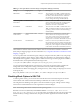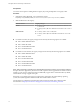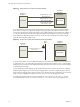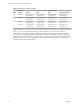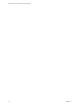6.0
Table Of Contents
- View Agent Direct-Connection Plug-In Administration
- Contents
- View Agent Direct-Connection Plug-In Administration
- Installing View Agent Direct-Connection Plug-In
- View Agent Direct-Connection Plug-In Advanced Configuration
- Setting Up HTML Access
- Setting Up View Agent Direct Connection on Remote Desktop Services Hosts
- Troubleshooting View Agent Direct-Connection Plug-In
- Index
Setting Up HTML Access 3
View Agent Direct-Connection (VADC) Plug-In supports HTML Access to virtual machine-based desktops.
HTML Access to RDS desktops or applications is not supported.
This chapter includes the following topics:
n
“Install View Agent for HTML Access,” on page 17
n
“Set Up Static Content Delivery,” on page 18
n
“Set Up Trusted CA-Signed SSL Server Certificate,” on page 19
Install View Agent for HTML Access
To support HTML Access, you must install View Agent on the virtual machine-based desktop with a special
parameter.
Prerequisites
n
Download the View Agent installer file from the VMware product page at
http://www.vmware.com/products/.
The installer filename is VMware-viewagent-y.y.y-xxxxxx.exe for 32-bit Windows or VMware-viewagent-
x86_64-y.y.y-xxxxxx.exe for 64-bit Windows, where y.y.y is the version number and xxxxxx is the build
number.
Procedure
u
Install View Agent from the command line and specify a parameter that tells View Agent not to register
with View Connection Server.
This example installs the 32-bit version of View Agent.
VMware-viewagent-y.y.y-xxxxxx.exe /v VDM_SKIP_BROKER_REGISTRATION=1
What to do next
Install View Agent Direct-Connection Plug-In. See “Install View Agent Direct-Connection Plug-In,” on
page 7.
VMware, Inc.
17