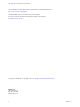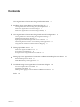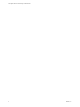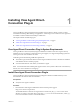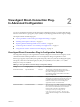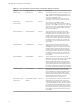-
View Agent Direct-Connection Plug-In Administration VMware Horizon 6.0 This document supports the version of each product listed and supports all subsequent versions until the document is replaced by a new edition. To check for more recent editions of this document, see http://www.vmware.com/support/pubs.
-
View Agent Direct-Connection Plug-In Administration You can find the most up-to-date technical documentation on the VMware Web site at: http://www.vmware.com/support/ The VMware Web site also provides the latest product updates. If you have comments about this documentation, submit your feedback to: docfeedback@vmware.com Copyright © 2014 VMware, Inc. All rights reserved. Copyright and trademark information. VMware, Inc. 3401 Hillview Ave. Palo Alto, CA 94304 www.vmware.com 2 VMware, Inc.
-
Contents View Agent Direct-Connection Plug-In Administration 1 Installing View Agent Direct-Connection Plug-In 7 View Agent Direct-Connection Plug-In System Requirements Install View Agent Direct-Connection Plug-In 7 Install View Agent Direct-Connection Plug-In Silently 8 5 7 2 View Agent Direct-Connection Plug-In Advanced Configuration 9 View Agent Direct-Connection Plug-In Configuration Settings 9 Disabling Weak Ciphers in SSL/TLS 11 Replacing the Default Self-Signed SSL Server Certificate 13 Author
-
View Agent Direct-Connection Plug-In Administration 4 VMware, Inc.
-
View Agent Direct-Connection Plug-In Administration View Agent Direct-Connection Plug-In Administration provides information about installing and configuring View Agent Direct-Connection Plugin. This plug-in is an installable extension to View Agent that allows Horizon Client to directly connect to a virtual machine-based desktop, a Remote Desktop Services (RDS) desktop, or an application without using View Connection Server.
-
View Agent Direct-Connection Plug-In Administration 6 VMware, Inc.
-
Installing View Agent DirectConnection Plug-In 1 View Agent Direct-Connection (VADC) Plug-In enables Horizon Clients to directly connect to virtual machine-based desktops, RDS desktops, or applications. VADC Plug-In is an extension to View Agent and is installed on virtual machine-based desktops or RDS hosts.
-
View Agent Direct-Connection Plug-In Administration 2 Double-click the installer file. 3 (Optional) Change the TCP port number. The default port number is 443. 4 (Optional) Choose how to configure the Windows Firewall service. By default, Configure Windows Firewall automatically is selected and the installer configures Windows Firewall to allow the required network connections. 5 Follow the prompts and finish the installation.
-
View Agent Direct-Connection PlugIn Advanced Configuration 2 You can use the default View Direct-Connection Plug-In configuration settings or customize them through Windows Active Directory group policy objects (GPOs) or by modifying specific Windows registry settings.
-
View Agent Direct-Connection Plug-In Administration Table 2‑1. View Agent Direct-Connection Plug-In Configuration Settings (Continued) 10 Setting Registry Value Type Description Disclaimer Text disclaimerText REG_SZ The disclaimer text shown to Horizon Client users at login. The Disclaimer Enabled policy must be set to TRUE. If the text is not specified, the default is to use the value from Windows policy Configuration\Windows Settings\Security Settings\Local Policies\Security Options.
-
Chapter 2 View Agent Direct-Connection Plug-In Advanced Configuration Table 2‑1. View Agent Direct-Connection Plug-In Configuration Settings (Continued) Setting Registry Value Type Description USB Enabled usbEnabled REG_SZ The value can be set to TRUE or FALSE. Determines whether desktops can use USB devices connected to the client system. The default value is enabled. To prevent the use of external devices for security reasons, change the setting to disabled (FALSE).
-
View Agent Direct-Connection Plug-In Administration Prerequisites You need to have experience editing Windows registry keys using the Regedt32.exe registry editor. Procedure 1 Start Registry Editor Regedt32.exe, and locate this registry key:HKEY_LOCAL_MACHINE\SYSTEM\CurrentControlSet\Control\SecurityProviders\SCHANNEL 2 Make modifications to the registry. Windows Version Registry Changes XP SP3 n In subkey \Ciphers\DES 56/56 add a DWORD value Enabled with a value of 0x0. n In subkey\Hashes\MD5 add
-
Chapter 2 View Agent Direct-Connection Plug-In Advanced Configuration Replacing the Default Self-Signed SSL Server Certificate A self-signed SSL server certificate cannot give Horizon Client sufficient protection against threats of tampering and eavesdropping. To protect your desktops from these threats, you must replace the generated self-signed certificate.
-
View Agent Direct-Connection Plug-In Administration Figure 2‑1. Direct PCoIP from a Client on the Same Network IP address 192.168.1.9 PCoIP Client IP address 192.168.1.1 TCP DST 192.168.1.1:4172 SRC 192.168.1.9:? UDP DST 192.168.1.1:4172 SRC 192.168.1.9:55000 View Desktop PCoIP server UDP DST 192.168.1.9:55000 SRC 192.168.1.
-
Chapter 2 View Agent Direct-Connection Plug-In Advanced Configuration Figure 2‑3. PCoIP From a Client via a NAT Device and Port Mapping IP address 192.168.1.1 NAT PNAT IP address 10.1.1.9 PCoIP Client View Desktop TCP DST 10.1.1.1:14172 SRC 10.1.1.9:? TCP DST 192.168.1.1:4172 SRC 192.168.1.9:? UDP DST 10.1.1.1:14172 SRC 10.1.1.9:55000 UDP DST 192.168.1.1:4172 SRC 192.168.1.9:? UDP DST 10.1.1.9:55000 SRC 10.1.1.1:14172 PCoIP server UDP DST 192.168.1.9:? SRC 192.168.1.
-
View Agent Direct-Connection Plug-In Administration Table 2‑2. NAT and Port Mapping Values VM# Desktop IP Address HTTPS RDP PCOIP (TCP and UDP) Framework Channel 0 192.168.0.0 10.20.30.40:1000 -> 192.168.0.0:443 10.20.30.40:1001 -> 192.168.0.0:3389 10.20.30.40:1002 -> 192.168.0.0:4172 10.20.30.40:1003 -> 192.168.0.0:32111 1 192.168.0.1 10.20.30.40:1005 -> 192.168.0.1:443 10.20.30.40:1006 -> 192.168.0.1:3389 10.20.30.40:1007 -> 192.168.0.1:4172 10.20.30.40:1008 -> 192.168.0.1:32111 2 192.
-
Setting Up HTML Access 3 View Agent Direct-Connection (VADC) Plug-In supports HTML Access to virtual machine-based desktops. HTML Access to RDS desktops or applications is not supported.
-
View Agent Direct-Connection Plug-In Administration Set Up Static Content Delivery If the HTML Access client needs to be served by the desktop, you must perform some setup tasks on the desktop. This enables a user to point a browser directly at a desktop. Prerequisites n Download the View HTML Access portal.war zip file from the VMware product page at http://www.vmware.com/products/. The filename is VMware-Horizon-View-HTML-Access-y.y.y-xxxxxx.zip, where y.y.
-
Chapter 3 Setting Up HTML Access 21 Create the file C:\inetpub\wwwroot\Default.htm with the following content (replace with the actual IP address or DNS name of the desktop): PAGE 20
View Agent Direct-Connection Plug-In Administration 20 VMware, Inc.
-
Setting Up View Agent Direct Connection on Remote Desktop Services Hosts 4 View supports Remote Desktop Services (RDS) hosts that provide RDS desktops and applications that users can access from Horizon Clients. An RDS desktop is based on a desktop session to an RDS host. In a typical View deployment, clients connect to desktops and applications through View Connection Server.
-
View Agent Direct-Connection Plug-In Administration n For Windows Server 2008 R2 SP1, in RemoteApp Manager, ensure that the RD Session Host Server is configured to Show a remote desktop connection to this RD Session Host server in RD Web Access. n For Windows 2012 or 2012 R2, run Server Manager and navigate to Remote Desktop Services to configure entitlements.
-
Troubleshooting View Agent DirectConnection Plug-In 5 When using View Agent Direct-Connection Plug-In, you might encounter known issues. When you investigate a problem with View Agent Direct-Connection Plug-In, make sure that the correct version is installed and running. If a support issue needs to be raised with VMware, always enable full logging, reproduce the problem, and generate a Data Collection Tool (DCT) log set. VMware technical support can then analyze these logs.
-
View Agent Direct-Connection Plug-In Administration Solution u Configure at least 128 MB of video RAM for each virtual machine. Enabling Full Logging to Include TRACE and DEBUG information View Agent Direct-Connection Plug-In writes log entries to the standard View Agent log. TRACE and DEBUG information is not included in the log by default. Problem The View Agent log does not contain TRACE and DEBUG information. Cause Full logging is not enabled.
-
Index A applications, entitling 21 authorizing Horizon Client 13 D desktops, RDS 21 H HTML Access install View Agent for 17 set up trusted CA-signed SSL server certificate 19 setting up 17 setting up static content delivery 18 N Network Address Translation (NAT), advanced addressing scheme 15 P port mapping, advanced addressing scheme 15 R RDS desktopss, entitling 21 Remote Desktop Services (RDS) hosts introduction 21 setting up 21 S SSL Server Certificate, replacing 13 T troubleshooting enabling fu
-
View Agent Direct-Connection Plug-In Administration 26 VMware, Inc.