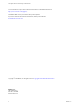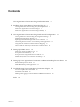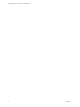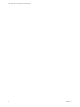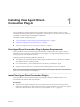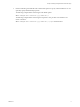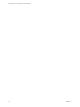7.0
Table Of Contents
- View Agent Direct-Connection Plug-In Administration
- Contents
- View Agent Direct-Connection Plug-In Administration
- Installing View Agent Direct-Connection Plug-In
- View Agent Direct-Connection Plug-In Advanced Configuration
- View Agent Direct-Connection Plug-In Configuration Settings
- Disabling Weak Ciphers in SSL/TLS
- Replacing the Default Self-Signed SSL Server Certificate
- Authorizing Horizon Client to Access Desktops and Applications
- Using Network Address Translation and Port Mapping
- Add a Certificate Authority to the Windows Certificate Store
- Setting Up HTML Access
- Setting Up View Agent Direct Connection on Remote Desktop Services Hosts
- Troubleshooting View Agent Direct-Connection Plug-In
- Index
2 Run the VADC Plug-In installer file with command-line options to specify a silent installation. You can
optionally specify additional MSI properties.
The following example installs VADC Plug-In with default options.
VMware-viewagent-direct-connection--y.y.y-xxxxxx.exe /s
The following example installs VADC Plug-In and specifies a TCP port that vadc will listen to for
remote connections.
VMware-viewagent-direct-connection--y.y.y-xxxxxx.exe /s /v"/qn LISTENPORT=9999"
Chapter 1 Installing View Agent Direct-Connection Plug-In
VMware, Inc. 9