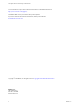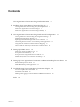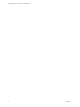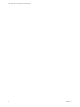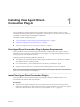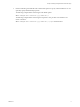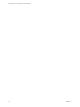7.0
Table Of Contents
- View Agent Direct-Connection Plug-In Administration
- Contents
- View Agent Direct-Connection Plug-In Administration
- Installing View Agent Direct-Connection Plug-In
- View Agent Direct-Connection Plug-In Advanced Configuration
- View Agent Direct-Connection Plug-In Configuration Settings
- Disabling Weak Ciphers in SSL/TLS
- Replacing the Default Self-Signed SSL Server Certificate
- Authorizing Horizon Client to Access Desktops and Applications
- Using Network Address Translation and Port Mapping
- Add a Certificate Authority to the Windows Certificate Store
- Setting Up HTML Access
- Setting Up View Agent Direct Connection on Remote Desktop Services Hosts
- Troubleshooting View Agent Direct-Connection Plug-In
- Index
Installing View Agent Direct-
Connection Plug-In 1
View Agent Direct-Connection (VADC) Plug-In enables Horizon Clients to directly connect to virtual
machine-based desktops, RDS desktops, or applications. VADC Plug-In is an extension to View Agent and
is installed on virtual machine-based desktops or RDS hosts.
This chapter includes the following topics:
n
“View Agent Direct-Connection Plug-In System Requirements,” on page 7
n
“Install View Agent Direct-Connection Plug-In,” on page 7
n
“Install View Agent Direct-Connection Plug-In Silently,” on page 8
View Agent Direct-Connection Plug-In System Requirements
View Agent Direct-Connection (VADC) Plug-In is installed on machines where View Agent is already
installed. For a list of operating systems that View Agent supports, see "Supported Operating Systems for
View Agent" in the View Installation document.
VADC Plug-In has the following additional requirements:
n
The virtual or physical machine that has VADC Plug-In installed must have a minimum of 128 MB of
video RAM for PCoIP to function properly.
n
For a virtual machine, you must install VMware Tools before you install View Agent.
n
A physical machine must have a Teradici host card. Installing VMware Tools is not required.
NOTE A virtual machine-based desktop that supports VADC can be joined to a Microsoft Active Directory
domain, or it can be a member of a workgroup.
Install View Agent Direct-Connection Plug-In
View Agent Direct-Connection (VADC) Plug-In is packaged in a Windows Installer file that you can
download from the VMware Web site and install.
Prerequisites
n
Verify that View Agent is installed. If your environment does not include View Connection Server,
install View Agent from the command line and specify a parameter that tells View Agent not to register
with View Connection Server. See “Install View Agent for HTML Access,” on page 19.
VMware, Inc.
7