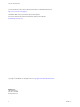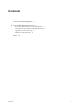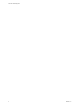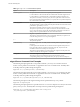6.2
Table Of Contents
n
User's local profile on a physical computer or virtual machine.
The utility can migrate a single local profile on a computer. To migrate multiple users' local profiles,
you can write a script that directs the utility to execute in batch mode.
The source environment can comprise physical computers or virtual machines. The source environment
does not have to be configured with a remote profile management solution such as View Persona
Management or Windows roaming profiles. If no remote profile management solution is in place, you must
specify users' local profiles as the source profile paths.
The profile migration utility has the following features:
n
The destination of the migrated V2 or V5 profiles must be a remote profile repository that resides on a
CIFS network share. In View, this CIFS path must be configured as the View Persona Management
remote profile repository.
n
You run the migration tool as a standalone utility. View components do not have to be running during
a profile migration.
n
The migration utility performs a one-time migration of user profile data and registry settings.
The utility does not merge the source and destination profiles after the destination profiles are created.
If users continue to use their legacy computers after the migration, the new profile data that is
generated on their legacy computers remains separate from the migrated profiles.
n
You can control the source and destination of the migration, and specify which folders and registry
keys to migrate, by using command-line arguments and configuring settings in a migration
configuration file.
This chapter includes the following topics:
n
“Best Practices for Running a User Profile Migration,” on page 8
n
“Prerequisites for Running the Profile Migration Utility,” on page 9
n
“migprofile.exe Command Usage,” on page 9
n
“Migration Configuration File,” on page 11
Best Practices for Running a User Profile Migration
Following best practices ensures the success of a profile migration.
n
In View, configure the destination desktop pools for your users before you begin the profile migration.
Configure View Persona Management for the desktop pools.
In particular, configure a CIFS network share as the View Persona Management remote profile
repository. The CIFS network share will be the destination path in the migration.
n
If you are migrating V1 profiles on legacy Windows XP machines, run the migration utility on a
Windows 7 or later 32-bit system, because most V1 profiles are 32-bit.
n
If you can, run the migration utility on the same template or virtual machine image that the destination
View desktop pool will use. Folders and files in the base image's default profile are then migrated to the
destination user profiles.
n
If a user must continue to use the legacy system after a migration, configure redirected folders for both
the legacy system and the destination View machine. This approach allows the user to access files from
both systems.
View User Profile Migration
8 VMware, Inc.