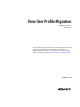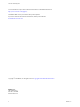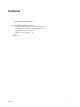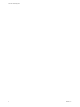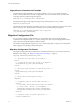6.1
Table Of Contents
n
The migration utility performs a one-time migration of user profile data and registry settings.
The utility does not merge V1 and V2 profiles after the V2 profiles are created. If users continue to use
their Windows XP computers after the migration, the new V1 profile data that is generated on their
legacy computers remains separate from the migrated V2 profiles.
n
You can control the source and destination of the migration, and specify which folders and registry
keys to migrate, by using command-line arguments and configuring settings in a migration
configuration file.
This chapter includes the following topics:
n
“Best Practices for Running a V1 to V2 Profile Migration,” on page 8
n
“Prerequisites for Running the Profile Migration Utility,” on page 8
n
“migprofile.exe Command Usage,” on page 9
n
“Migration Configuration File,” on page 10
Best Practices for Running a V1 to V2 Profile Migration
Following best practices ensures the success of a profile migration.
n
In View, configure Windows 7, Windows 8 or 8.1, Windows Server 2008 R2, or Windows Server 2012
R2 desktop pools for your users before you begin the profile migration. Configure View Persona
Management for the desktop pools.
In particular, configure a CIFS network share as the View Persona Management remote profile
repository. The CIFS network share will be the destination path in the migration.
n
In general, run the migration utility on a Windows 7 or later 32-bit system, because most V1 profiles are
32-bit.
n
If you can, run the migration utility on the same template or virtual machine image that the destination
View desktop pool will use. Folders and files in the base image's default profile are then migrated to the
V2 user profiles.
n
If a user must continue to use the legacy Windows XP system after a migration, configure redirected
folders for both the legacy Windows XP system and the Windows 7, Windows 8 or 8.1, Windows Server
2008 R2, or Windows Server 2012 R2 View machine. This approach allows the user to access files from
both systems.
Prerequisites for Running the Profile Migration Utility
Before you run the migprofile.exe utility, verify that your legacy and destination environments satisfy
specific prerequisites.
n
Run the migration utility on a Windows 7, Windows 8 or 8.1, Windows Server 2008 R2, or Windows
Server 2012 R2 physical computer or virtual machine.
n
Log in to the system as a local administrator.
n
Verify that the system on which you run the utility has network access to the CIFS network shares that
contain the source V1 path and destination V2 path.
n
Verify that the user account that runs the utility is a local administrator on the destination CIFS network
share.
n
If the user account that runs the utility does not have full ownership of the user profiles that are
migrated, specify the /takeownership option with the utility.
This option passes ownership of the user profile folders to the utility during the migration. Ownership
is returned to the users after the migration is completed.
View User Profile Migration
8 VMware, Inc.