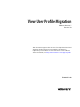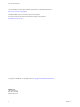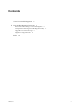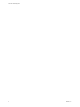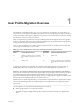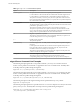7.0
Table Of Contents
Prerequisites for Running the Profile Migration Utility
Before you run the migprofile.exe utility, verify that your legacy and destination environments satisfy
specific prerequisites.
n
Run the migration utility on a physical computer or virtual machine that runs the destination Windows
operating system version.
If you are migrating to a V5 user profile, run the utility on a Windows 10 machine.
If you are migrating to a V2 user profile, run the utility on a Windows 7, Windows 8 or 8.1, Windows
Server 2008 R2, or Windows Server 2012 R2 machine.
n
Log in to the system as a local administrator.
n
Verify that the system on which you run the utility has network access to the CIFS network shares that
contain the source path and destination path.
n
Verify that the user account that runs the utility is a local administrator on the destination CIFS network
share.
n
If the user account that runs the utility does not have full ownership of the user profiles that are
migrated, specify the /takeownership option with the utility.
This option passes ownership of the user profile folders to the utility during the migration. Ownership
is returned to the users after the migration is completed.
n
Ensure that the users whose profiles are being migrated are not logged in to their legacy systems when
you initiate the migration.
If a user is in an active session during the migration, the migration might fail.
n
Ensure that users do not start using their destination desktops before the migration is completed.
When users start using their View desktops, View Persona Management creates destination V2 or V5
profiles for the users. If a destination profile already exists before the migration runs, the utility leaves
the existing destination profile in place and does not migrate the legacy profile.
migprofile.exe Command Usage
The syntax of the migprofile.exe command controls the migration of profiles.
When you install View Agent with the View Persona Management setup option on a virtual machine, the
migprofile.exe utility is installed in the install_directory\VMware\VMware View\Agent\bin directory.
When you install the standalone View Persona Management software on a system, the migprofile.exe
utility is installed in the install_directory\VMware\VMware View\Persona Management directory.
From a Windows command prompt, use the following syntax for the migprofile.exe command:
migprofile.exe [/s:source_path] [/t:target_path] [/v2] [/r-:] [/takeownership] [config_file]
Chapter 1 User Profile Migration Overview
VMware, Inc. 9