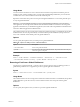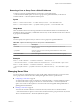6.2
Table Of Contents
- Administering View Cloud Pod Architecture
- Contents
- Administering View Cloud Pod Architecture
- Introduction to Cloud Pod Architecture
- Designing a Cloud Pod Architecture Topology
- Creating Cloud Pod Architecture Sites
- Entitling Users and Groups in the Pod Federation
- Finding and Allocating Desktops and Applications in the Pod Federation
- Global Entitlement Example
- Cloud Pod Architecture Topology Limits
- Cloud Pod Architecture Port Requirements
- Security Considerations for Cloud Pod Architecture Topologies
- Setting Up a Cloud Pod Architecture Environment
- Managing a Cloud Pod Architecture Environment
- View a Cloud Pod Architecture Configuration
- View Pod Federation Health in View Administrator
- View Desktop and Application Sessions in the Pod Federation
- Determine the Effective Home Site for a User
- Add a Pod to a Site
- Modifying Global Entitlements
- Remove a Home Site Association
- Remove a Pod From the Pod Federation
- Uninitialize the Cloud Pod Architecture Feature
- lmvutil Command Reference
- lmvutil Command Use
- Initializing the Cloud Pod Architecture Feature
- Disabling the Cloud Pod Architecture Feature
- Managing Pod Federations
- Managing Sites
- Managing Global Entitlements
- Managing Home Sites
- Viewing a Cloud Pod Architecture Configuration
- Listing Global Entitlements
- Listing the Pools in a Global Entitlement
- Listing the Users or Groups in a Global Entitlement
- Listing the Home Sites for a User or Group
- Listing the Effective Home Site for a User
- Listing Dedicated Desktop Pool Assignments
- Listing the Pods or Sites in a Cloud Pod Architecture Topology
- Managing SSL Certificates
- Index
Usage Notes
You must use this command on a View Connection Server instance in the pod that contains the pool. For
example, if pod1 contains a desktop pool to associate with a global desktop entitlement, you must run the
command on a View Connection Server instance that resides in pod1.
Repeat this command for each pool to become part of the global entitlement. You can add a particular pool
to only one global entitlement.
IMPORTANT If you add multiple application pools to a global application entitlement, you must add the
same application. For example, do not add Calculator and Microsoft Office PowerPoint to the same global
application entitlement. If you add different applications, the results will be unpredictable and entitled users
will receive different applications at different times.
This command returns an error message if the Cloud Pod Architecture feature is not initialized, the specified
entitlement does not exist, the pool is already associated with the specified entitlement, the pool does not
exist, or the command cannot add the pool to the global entitlement.
Options
You can specify these options when you add a pool to a global entitlement.
Table 5‑10. Options for Adding a Pool to a Global Entitlement
Option Description
--entitlementName
Name of the global entitlement.
--poolID
ID of the pool to add to the global entitlement. The pool ID must match the pool
name as it appears on the pod.
Example
lmvutil --authAs adminEast --authDomain domainEast --authPassword "*" --addPoolAssociation
--entitlementName "Windows 8 Desktop" --poolId "Windows 8 Desktop Pool A"
Removing a Pool from a Global Entitlement
Use the lmvutil command with the --removePoolAssociation option to remove a desktop pool from a
global desktop entitlement or an application pool from a global application entitlement.
Syntax
lmvutil --removePoolAssociation --entitlementName name --poolID poolid
Usage Notes
This command returns an error message if the Cloud Pod Architecture feature is not initialized, the specified
global entitlement or pool does not exist, or if the command cannot remove the pool from the global
entitlement.
Options
You can specify these options when you remove a pool from a global entitlement.
Chapter 5 lmvutil Command Reference
VMware, Inc. 51