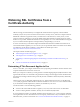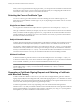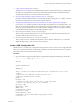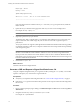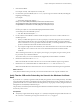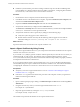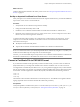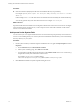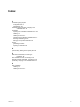5.2
Table Of Contents
- Obtaining SSL Certificates for VMware Horizon View Servers
- Contents
- Obtaining SSL Certificates for VMware Horizon View Servers
- Obtaining SSL Certificates from a Certificate Authority
- Index
n
Familiarize yourself with the procedure for adding a Certificate snap-in to the Microsoft Management
Console (MMC). See "Add the Certificate Snap-in to MMC" in the chapter, "Configuring SSL Certificates
for View Servers," in the VMware Horizon View Installation document.
Procedure
1 On the Windows Server computer, add the Certificate snap-in to MMC.
2 In the MMC window on the Windows Server computer, expand the Certificates (Local Computer) node
and select the Certificate Enrollment Request folder.
3 Expand the Certificate Enrollment Request folder and select the Certificates folder.
4 Verify that the certificate entry is displayed in the Certificates folder.
The Issued To and Issued By fields must show the domain name that you entered in the subject:CN field
of the request.inf file that was used to generate the CSR.
5 Verify that the certificate contains a private key by taking one of the following steps:
n
Verify that a yellow key appears on the certificate icon.
n
Double-click the certificate and verify that the following statement appears in the Certificate
Information dialog box: You have a private key that corresponds to this certificate..
What to do next
Import the certificate into the Windows local computer certificate store.
Import a Signed Certificate by Using Certreq
When you have a signed certificate from a CA, you can import the certificate into the Windows local computer
certificate store on the View server host.
If you used the certreq utility to generate a CSR, the certificate private key is local to the server on which you
generated the CSR. To work correctly, the certificate must be combined with the private key. Use the
certreq command shown in this procedure to ensure that the certificate and private key are properly combined
and imported into the Windows certificate store.
If you use another method to obtain a signed certificate from a CA, you can use the Microsoft Management
Console (MMC) Snap-in to import a certificate into the Windows certificate store. This method is described in
"Configuring SSL Certificates for View Servers" in the VMware Horizon View Installation document.
Prerequisites
n
Verify that you received a signed certificate from a CA. See “Generate a CSR and Request a Signed
Certificate from a CA,” on page 10.
n
Perform the certreq operation described in this procedure on the computer on which you generated a
CSR and stored the signed certificate.
Procedure
1 Open a command prompt by right-clicking on Command Prompt in the Start menu and selecting Run as
administrator.
2 Navigate to the directory where you saved the signed certificate file such as cert.cer.
For example: cd c:\certificates
3 Import the signed certificate by running the certreq -accept command.
For example: certreq -accept cert.cer
The certificate is imported into the Windows local computer certificate store.
Obtaining SSL Certificates for VMware Horizon View Servers
12 VMware, Inc.