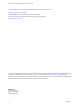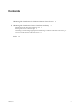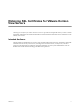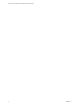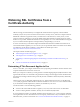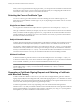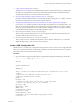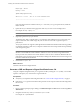5.2
Table Of Contents
- Obtaining SSL Certificates for VMware Horizon View Servers
- Contents
- Obtaining SSL Certificates for VMware Horizon View Servers
- Obtaining SSL Certificates from a Certificate Authority
- Index
RequestType = PKCS10
KeyUsage = 0xa0
[EnhancedKeyUsageExtension]
OID=1.3.6.1.5.5.7.3.1 ; this is for Server Authentication
;-----------------------------------------------
If an extra CR/LF character is added to the Subject = line when you copy and paste the text, delete the
CR/LF character.
2 Update the Subject attributes with appropriate values for your View server and deployment.
For example: CN=dept.company.com
NOTE Some CAs do not allow you to use abbreviations for the state attribute.
3 (Optional) Update the Keylength attribute.
The default value, 2048, is adequate unless you specifically need a different KeyLength size. Many CAs
require a minimum value of 2048. Larger key sizes are more secure but have a greater impact on
performance.
A KeyLength of 1024 is also supported, although the National Institute of Standards and Technology (NIST)
recommends against keys of this size, as computers continue to become more powerful and can potentially
crack stronger encryption.
IMPORTANT Do not generate a KeyLength value under 1024. View Client for Windows and View Client for
Windows with Local Mode will not validate a certificate on a View server that was generated with a
KeyLength under 1024, and the View Clients will fail to connect to View. Certificate validations that are
performed by View Connection Server will also fail, resulting in the affected View servers showing as red
in the View Administrator dashboard.
4 Save the file as request.inf.
What to do next
Generate a CSR from the configuration file.
Generate a CSR and Request a Signed Certificate from a CA
Using the completed configuration file, you can generate a CSR by running the certreq utility. You send the
request to a third-party CA, which returns a signed certificate.
Prerequisites
n
Verify that you completed a CSR configuration file. See “Create a CSR Configuration File,” on page 9.
n
Perform the certreq operation described in this procedure on the computer where the CSR configuration
file is located.
Procedure
1 Open a command prompt by right-clicking on Command Prompt in the Start menu and selecting Run as
administrator.
2 Navigate to the directory where you saved the request.inf file.
For example: cd c:\certificates
Obtaining SSL Certificates for VMware Horizon View Servers
10 VMware, Inc.