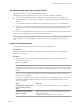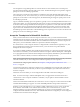7.0
Table Of Contents
- View Installation
- Contents
- View Installation
- System Requirements for Server Components
- System Requirements for Guest Operating Systems
- Installing View in an IPv6 Environment
- Setting Up View in an IPv6 Environment
- Supported vSphere, Database, and Active Directory Versions in an IPv6 Environment
- Supported Operating Systems for View Servers in an IPv6 Environment
- Supported Windows Operating Systems for Desktops and RDS Hosts in an IPv6 Environment
- Supported Clients in an IPv6 Environment
- Supported Remoting Protocols in an IPv6 Environment
- Supported Authentication Types in an IPv6 Environment
- Other Supported Features in an IPv6 Environment
- Installing View in FIPS Mode
- Preparing Active Directory
- Configuring Domains and Trust Relationships
- Creating an OU for Remote Desktops
- Creating OUs and Groups for Kiosk Mode Client Accounts
- Creating Groups for Users
- Creating a User Account for vCenter Server
- Creating a User Account for a Standalone View Composer Server
- Create a User Account for View Composer AD Operations
- Create a User Account for Instant Clone Operations
- Configure the Restricted Groups Policy
- Using View Group Policy Administrative Template Files
- Prepare Active Directory for Smart Card Authentication
- Disable Weak Ciphers in SSL/TLS
- Installing View Composer
- Prepare a View Composer Database
- Configuring an SSL Certificate for View Composer
- Install the View Composer Service
- Enable TLSv1.0 on vCenter and ESXi Connections from View Composer
- Configuring Your Infrastructure for View Composer
- Installing View Connection Server
- Installing the View Connection Server Software
- Installation Prerequisites for View Connection Server
- Install View Connection Server with a New Configuration
- Install a Replicated Instance of View Connection Server
- Configure a Security Server Pairing Password
- Install a Security Server
- Firewall Rules for View Connection Server
- Reinstall View Connection Server with a Backup Configuration
- Microsoft Windows Installer Command-Line Options
- Uninstalling View Components Silently by Using MSI Command-Line Options
- Configuring SSL Certificates for View Servers
- Understanding SSL Certificates for View Servers
- Overview of Tasks for Setting Up SSL Certificates
- Obtaining a Signed SSL Certificate from a CA
- Configure View Connection Server, Security Server, or View Composer to Use a New SSL Certificate
- Configure Client Endpoints to Trust Root and Intermediate Certificates
- Configuring Certificate Revocation Checking on Server Certificates
- Configure the PCoIP Secure Gateway to Use a New SSL Certificate
- Setting View Administrator to Trust a vCenter Server or View Composer Certificate
- Benefits of Using SSL Certificates Signed by a CA
- Troubleshooting Certificate Issues on View Connection Server and Security Server
- Configuring View for the First Time
- Configuring User Accounts for vCenter Server and View Composer
- Configuring View Connection Server for the First Time
- View Administrator and View Connection Server
- Log In to View Administrator
- Install the Product License Key
- Add vCenter Server Instances to View
- Configure View Composer Settings
- Configure View Composer Domains
- Allow vSphere to Reclaim Disk Space in Linked-Clone Virtual Machines
- Configure View Storage Accelerator for vCenter Server
- Concurrent Operations Limits for vCenter Server and View Composer
- Setting a Concurrent Power Operations Rate to Support Remote Desktop Logon Storms
- Accept the Thumbprint of a Default SSL Certificate
- Configuring Horizon Client Connections
- Configure the PCoIP Secure Gateway and Secure Tunnel Connections
- Configure the Blast Secure Gateway
- Configuring External URLs for Secure Gateway and Tunnel Connections
- Set the External URLs for a View Connection Server Instance
- Modify the External URLs for a Security Server
- Give Preference to DNS Names When View Connection Server Returns Address Information
- Allow HTML Access Through a Load Balancer
- Allow HTML Access Through a Gateway
- Replacing Default Ports for View Services
- Replace the Default HTTP Ports or NICs for View Connection Server Instances and Security Servers
- Replace the Default Ports or NICs for the PCoIP Secure Gateway on View Connection Server Instances and on Security Servers
- Replace the Default Port for View Composer
- Change the Port Number for HTTP Redirection to Connection Server
- Prevent HTTP Redirection for Client Connections to Connection Server
- Enable Remote Access to View Performance Counters on Connection Servers
- Sizing Windows Server Settings to Support Your Deployment
- Configuring Event Reporting
- Index
View Storage Accelerator is now qualified to work in configurations that use View replica tiering, in which
replicas are stored on a separate datastore than linked clones. Although the performance benefits of using
View Storage Accelerator with View replica tiering are not materially significant, certain capacity-related
benefits might be realized by storing the replicas on a separate datastore. Hence, this combination is tested
and supported.
IMPORTANT If you plan to use this feature and you are using multiple View pods that share some ESXi hosts,
you must enable the View Storage Accelerator feature for all pools that are on the shared ESXi hosts. Having
inconsistent settings in multiple pods can cause instability of the virtual machines on the shared ESXi hosts.
Prerequisites
n
Verify that your vCenter Server and ESXi hosts are version 5.0 or later.
In an ESXi cluster, verify that all the hosts are version 5.0 or later.
n
Verify that the vCenter Server user was assigned the Host > Configuration > Advanced settings
privilege in vCenter Server.
See “Configuring User Accounts for vCenter Server and View Composer,” on page 97.
Procedure
1 In View Administrator, complete the Add vCenter Server wizard pages that precede the Storage
Settings page.
a Select View Configuration > Servers.
b On the vCenter Servers tab, click Add.
c Complete the vCenter Server Information, View Composer Settings, and View Composer Domains
pages.
2 On the Storage Settings page, make sure that the Enable View Storage Accelerator check box is
selected.
This check box is selected by default.
3 Specify a default host cache size.
The default cache size applies to all ESXi hosts that are managed by this vCenter Server instance.
The default value is 1,024MB. The cache size must be between 100MB and 2,048MB.
4 To specify a different cache size for an individual ESXi host, select an ESXi host and click Edit cache
size.
a In the Host cache dialog box, check Override default host cache size.
b Type a Host cache size value between 100MB and 2,048MB and click OK.
5 On the Storage Settings page, click Next.
6 Click Finish to add vCenter Server, View Composer, and Storage Settings to View.
What to do next
To configure the PCoIP Secure Gateway, secure tunnel, and external URLs for client connections, see
“Configuring Horizon Client Connections,” on page 111.
To complete View Storage Accelerator settings in View, configure View Storage Accelerator for desktop
pools. See "Configure View Storage Accelerator for Desktop Pools" in the Setting Up Desktop and Application
Pools in View document.
View Installation
108 VMware, Inc.