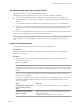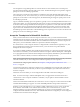7.0
Table Of Contents
- View Installation
- Contents
- View Installation
- System Requirements for Server Components
- System Requirements for Guest Operating Systems
- Installing View in an IPv6 Environment
- Setting Up View in an IPv6 Environment
- Supported vSphere, Database, and Active Directory Versions in an IPv6 Environment
- Supported Operating Systems for View Servers in an IPv6 Environment
- Supported Windows Operating Systems for Desktops and RDS Hosts in an IPv6 Environment
- Supported Clients in an IPv6 Environment
- Supported Remoting Protocols in an IPv6 Environment
- Supported Authentication Types in an IPv6 Environment
- Other Supported Features in an IPv6 Environment
- Installing View in FIPS Mode
- Preparing Active Directory
- Configuring Domains and Trust Relationships
- Creating an OU for Remote Desktops
- Creating OUs and Groups for Kiosk Mode Client Accounts
- Creating Groups for Users
- Creating a User Account for vCenter Server
- Creating a User Account for a Standalone View Composer Server
- Create a User Account for View Composer AD Operations
- Create a User Account for Instant Clone Operations
- Configure the Restricted Groups Policy
- Using View Group Policy Administrative Template Files
- Prepare Active Directory for Smart Card Authentication
- Disable Weak Ciphers in SSL/TLS
- Installing View Composer
- Prepare a View Composer Database
- Configuring an SSL Certificate for View Composer
- Install the View Composer Service
- Enable TLSv1.0 on vCenter and ESXi Connections from View Composer
- Configuring Your Infrastructure for View Composer
- Installing View Connection Server
- Installing the View Connection Server Software
- Installation Prerequisites for View Connection Server
- Install View Connection Server with a New Configuration
- Install a Replicated Instance of View Connection Server
- Configure a Security Server Pairing Password
- Install a Security Server
- Firewall Rules for View Connection Server
- Reinstall View Connection Server with a Backup Configuration
- Microsoft Windows Installer Command-Line Options
- Uninstalling View Components Silently by Using MSI Command-Line Options
- Configuring SSL Certificates for View Servers
- Understanding SSL Certificates for View Servers
- Overview of Tasks for Setting Up SSL Certificates
- Obtaining a Signed SSL Certificate from a CA
- Configure View Connection Server, Security Server, or View Composer to Use a New SSL Certificate
- Configure Client Endpoints to Trust Root and Intermediate Certificates
- Configuring Certificate Revocation Checking on Server Certificates
- Configure the PCoIP Secure Gateway to Use a New SSL Certificate
- Setting View Administrator to Trust a vCenter Server or View Composer Certificate
- Benefits of Using SSL Certificates Signed by a CA
- Troubleshooting Certificate Issues on View Connection Server and Security Server
- Configuring View for the First Time
- Configuring User Accounts for vCenter Server and View Composer
- Configuring View Connection Server for the First Time
- View Administrator and View Connection Server
- Log In to View Administrator
- Install the Product License Key
- Add vCenter Server Instances to View
- Configure View Composer Settings
- Configure View Composer Domains
- Allow vSphere to Reclaim Disk Space in Linked-Clone Virtual Machines
- Configure View Storage Accelerator for vCenter Server
- Concurrent Operations Limits for vCenter Server and View Composer
- Setting a Concurrent Power Operations Rate to Support Remote Desktop Logon Storms
- Accept the Thumbprint of a Default SSL Certificate
- Configuring Horizon Client Connections
- Configure the PCoIP Secure Gateway and Secure Tunnel Connections
- Configure the Blast Secure Gateway
- Configuring External URLs for Secure Gateway and Tunnel Connections
- Set the External URLs for a View Connection Server Instance
- Modify the External URLs for a Security Server
- Give Preference to DNS Names When View Connection Server Returns Address Information
- Allow HTML Access Through a Load Balancer
- Allow HTML Access Through a Gateway
- Replacing Default Ports for View Services
- Replace the Default HTTP Ports or NICs for View Connection Server Instances and Security Servers
- Replace the Default Ports or NICs for the PCoIP Secure Gateway on View Connection Server Instances and on Security Servers
- Replace the Default Port for View Composer
- Change the Port Number for HTTP Redirection to Connection Server
- Prevent HTTP Redirection for Client Connections to Connection Server
- Enable Remote Access to View Performance Counters on Connection Servers
- Sizing Windows Server Settings to Support Your Deployment
- Configuring Event Reporting
- Index
3 Type the domain user name, including the domain name, of the View Composer user.
For example: domain.com\admin
4 Type the account password.
5 Click OK.
6 To add domain user accounts with privileges in other Active Directory domains in which you deploy
linked-clone pools, repeat the preceding steps.
7 Click Next to display the Storage Settings page.
What to do next
Enable virtual machine disk space reclamation and configure View Storage Accelerator for View.
Allow vSphere to Reclaim Disk Space in Linked-Clone Virtual Machines
In vSphere 5.1 and later, you can enable the disk space reclamation feature for View. Starting in vSphere 5.1,
View creates linked-clone virtual machines in an efficient disk format that allows ESXi hosts to reclaim
unused disk space in the linked clones, reducing the total storage space required for linked clones.
As users interact with linked-clone desktops, the clones' OS disks grow and can eventually use almost as
much disk space as full-clone desktops. Disk space reclamation reduces the size of the OS disks without
requiring you to refresh or recompose the linked clones. Space can be reclaimed while the virtual machines
are powered on and users are interacting with their remote desktops.
Disk space reclamation is especially useful for deployments that cannot take advantage of storage-saving
strategies such as refresh on logoff. For example, knowledge workers who install user applications on
dedicated remote desktops might lose their personal applications if the remote desktops were refreshed or
recomposed. With disk space reclamation, View can maintain linked clones at close to the reduced size they
start out with when they are first provisioned.
This feature has two components: space-efficient disk format and space reclamation operations.
In a vSphere 5.1 or later environment, when a parent virtual machine is virtual hardware version 9 or later,
View creates linked clones with space-efficient OS disks, whether or not space reclamation operations are
enabled.
To enable space reclamation operations, you must use View Administrator to enable space reclamation for
vCenter Server and reclaim VM disk space for individual desktop pools. The space reclamation setting for
vCenter Server gives you the option to disable this feature on all desktop pools that are managed by the
vCenter Server instance. Disabling the feature for vCenter Server overrides the setting at the desktop pool
level.
The following guidelines apply to the space reclamation feature:
n
It operates only on space-efficient OS disks in linked clones.
n
It does not affect View Composer persistent disks.
n
It works only with vSphere 5.1 or later and only on virtual machines that are virtual hardware version 9
or later.
n
It does not operate on full-clone desktops.
n
It operates on virtual machines with SCSI controllers. IDE controllers are not supported.
View Composer Array Integration (VCAI) is not supported in pools that contain virtual machines with
space-efficient disks. VCAI uses vStorage APIs for Array Integration (VAAI) native NFS snapshot
technology to clone virtual machines.
View Installation
106 VMware, Inc.