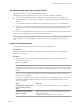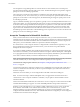7.0
Table Of Contents
- View Installation
- Contents
- View Installation
- System Requirements for Server Components
- System Requirements for Guest Operating Systems
- Installing View in an IPv6 Environment
- Setting Up View in an IPv6 Environment
- Supported vSphere, Database, and Active Directory Versions in an IPv6 Environment
- Supported Operating Systems for View Servers in an IPv6 Environment
- Supported Windows Operating Systems for Desktops and RDS Hosts in an IPv6 Environment
- Supported Clients in an IPv6 Environment
- Supported Remoting Protocols in an IPv6 Environment
- Supported Authentication Types in an IPv6 Environment
- Other Supported Features in an IPv6 Environment
- Installing View in FIPS Mode
- Preparing Active Directory
- Configuring Domains and Trust Relationships
- Creating an OU for Remote Desktops
- Creating OUs and Groups for Kiosk Mode Client Accounts
- Creating Groups for Users
- Creating a User Account for vCenter Server
- Creating a User Account for a Standalone View Composer Server
- Create a User Account for View Composer AD Operations
- Create a User Account for Instant Clone Operations
- Configure the Restricted Groups Policy
- Using View Group Policy Administrative Template Files
- Prepare Active Directory for Smart Card Authentication
- Disable Weak Ciphers in SSL/TLS
- Installing View Composer
- Prepare a View Composer Database
- Configuring an SSL Certificate for View Composer
- Install the View Composer Service
- Enable TLSv1.0 on vCenter and ESXi Connections from View Composer
- Configuring Your Infrastructure for View Composer
- Installing View Connection Server
- Installing the View Connection Server Software
- Installation Prerequisites for View Connection Server
- Install View Connection Server with a New Configuration
- Install a Replicated Instance of View Connection Server
- Configure a Security Server Pairing Password
- Install a Security Server
- Firewall Rules for View Connection Server
- Reinstall View Connection Server with a Backup Configuration
- Microsoft Windows Installer Command-Line Options
- Uninstalling View Components Silently by Using MSI Command-Line Options
- Configuring SSL Certificates for View Servers
- Understanding SSL Certificates for View Servers
- Overview of Tasks for Setting Up SSL Certificates
- Obtaining a Signed SSL Certificate from a CA
- Configure View Connection Server, Security Server, or View Composer to Use a New SSL Certificate
- Configure Client Endpoints to Trust Root and Intermediate Certificates
- Configuring Certificate Revocation Checking on Server Certificates
- Configure the PCoIP Secure Gateway to Use a New SSL Certificate
- Setting View Administrator to Trust a vCenter Server or View Composer Certificate
- Benefits of Using SSL Certificates Signed by a CA
- Troubleshooting Certificate Issues on View Connection Server and Security Server
- Configuring View for the First Time
- Configuring User Accounts for vCenter Server and View Composer
- Configuring View Connection Server for the First Time
- View Administrator and View Connection Server
- Log In to View Administrator
- Install the Product License Key
- Add vCenter Server Instances to View
- Configure View Composer Settings
- Configure View Composer Domains
- Allow vSphere to Reclaim Disk Space in Linked-Clone Virtual Machines
- Configure View Storage Accelerator for vCenter Server
- Concurrent Operations Limits for vCenter Server and View Composer
- Setting a Concurrent Power Operations Rate to Support Remote Desktop Logon Storms
- Accept the Thumbprint of a Default SSL Certificate
- Configuring Horizon Client Connections
- Configure the PCoIP Secure Gateway and Secure Tunnel Connections
- Configure the Blast Secure Gateway
- Configuring External URLs for Secure Gateway and Tunnel Connections
- Set the External URLs for a View Connection Server Instance
- Modify the External URLs for a Security Server
- Give Preference to DNS Names When View Connection Server Returns Address Information
- Allow HTML Access Through a Load Balancer
- Allow HTML Access Through a Gateway
- Replacing Default Ports for View Services
- Replace the Default HTTP Ports or NICs for View Connection Server Instances and Security Servers
- Replace the Default Ports or NICs for the PCoIP Secure Gateway on View Connection Server Instances and on Security Servers
- Replace the Default Port for View Composer
- Change the Port Number for HTTP Redirection to Connection Server
- Prevent HTTP Redirection for Client Connections to Connection Server
- Enable Remote Access to View Performance Counters on Connection Servers
- Sizing Windows Server Settings to Support Your Deployment
- Configuring Event Reporting
- Index
View Administrator and View Connection Server
View Administrator provides a management interface for View.
Depending on your View deployment, you use one or more View Administrator interfaces.
n
Use one View Administrator interface to manage the View components that are associated with a
single, standalone View Connection Server instance or a group of replicated View Connection Server
instances.
You can use the host name or IP address of any replicated instance to log in to View Administrator.
n
You must use a separate View Administrator interface to manage the View components for each single,
standalone View Connection Server instance and each group of replicated View Connection Server
instances.
You also use View Administrator to manage security servers associated with View Connection Server. Each
security server is associated with one View Connection Server instance.
NOTE If you use Access Point appliances rather than security servers, you must use the Access Point REST
API to manage the Access Point appliances. For more information, see Deploying and Configuring Access
Point.
Log In to View Administrator
To perform initial configuration tasks, you must log in to View Administrator.
Prerequisites
Verify that you are using a Web browser supported by View Administrator. See “View Administrator
Requirements,” on page 9.
Procedure
1 Open your Web browser and enter the following URL, where server is the host name of the View
Connection Server instance.
https://server/admin
NOTE You can use the IP address if you have to access a View Connection Server instance when the
host name is not resolvable. However, the host that you contact will not match the SSL certificate that is
configured for the View Connection Server instance, resulting in blocked access or access with reduced
security.
Your access to View Administrator depends on the type of certificate that is configured on the View
Connection Server computer.
If you open your Web browser on the View Connection Server host, use https://127.0.0.1 to connect,
not https://localhost. This method improves security by avoiding potential DNS attacks on the
localhost resolution.
Option Description
You configured a certificate signed
by a CA for View Connection
Server.
When you first connect, your Web browser displays View Administrator.
The default, self-signed certificate
supplied with View Connection
Server is configured.
When you first connect, your Web browser might display a page warning
that the security certificate associated with the address is not issued by a
trusted certificate authority.
Click Ignore to continue using the current SSL certificate.
Chapter 9 Configuring View for the First Time
VMware, Inc. 101