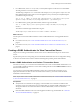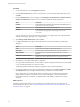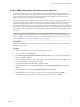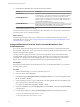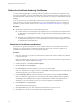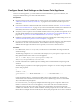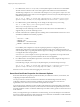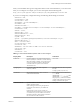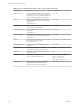7.0
Table Of Contents
- Deploying and Configuring Access Point
- Contents
- Deploying and Configuring Access Point
- Introduction to Access Point
- System Requirements and Deployment
- Configuring Access Point
- Collecting Logs from the Access Point Appliance
- Setting Up Smart Card Authentication
- Setting Up Two-Factor Authentication
- Index
Procedure
1 In View Administrator, select Configuration > Servers.
2 On the Connection Servers tab, select a server instance to associate with the SAML authenticator and
click Edit.
3 On the Authentication tab, select a setting from the Delegation of authentication to VMware Horizon
(SAML 2.0 Authenticator) drop-down menu to enable or disable the SAML authenticator.
Option Description
Disabled
SAML authentication is disabled. You can launch remote desktops and
applications only from Horizon Client.
Allowed
SAML authentication is enabled but not required..
Required
SAML authentication is enabled. You can use smart cards when launching
remote desktops and applications only through connections to
Access Point.
You can configure each View Connection Server instance in your deployment to have different SAML
authentication settings, depending on your requirements.
4 Click Manage SAML Authenticators and click Add.
5 For Type, select Static and configure the SAML authenticator in the Add SAML 2.0 Authenticator
dialog box.
Option Description
Label
Unique name that identifies the SAML authenticator.
Description
Brief description of the SAML authenticator. This value is optional.
SAML metadata
Metadata text that you generated and copied from the Access Point
appliance.
Enabled for Connection Server
Select this check box to enable the authenticator. You can enable multiple
authenticators. Only enabled authenticators are displayed in the list.
6 Click OK to save the SAML authenticator configuration.
If you provided valid information, you must either accept the self-signed certificate (not recommended)
or use a trusted certificate for View and Access Point.
The Manage SAML Authenticators dialog box displays the newly created authenticator.
7 In the System Health section on the View Administrator dashboard, select Other components > SAML
2.0 Authenticators, select the SAML authenticator that you added, and verify the details.
If the configuration is successful, the authenticator's health is green. An authenticator's health can
display red if the certificate is untrusted, if Access Point is unavailable, or if the metadata URL is
invalid. If the certificate is untrusted, you might be able to click Verify to validate and accept the
certificate.
What to do next
Extend the expiration period of the View Connection Server metadata so that remote sessions are not
terminated after only 24 hours. See “Change the Expiration Period for Service Provider Metadata on View
Connection Server,” on page 54.
Deploying and Configuring Access Point
52 VMware, Inc.