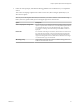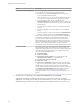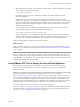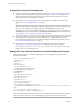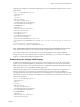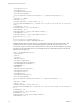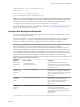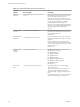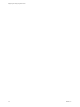7.0
Table Of Contents
- Deploying and Configuring Access Point
- Contents
- Deploying and Configuring Access Point
- Introduction to Access Point
- System Requirements and Deployment
- Configuring Access Point
- Collecting Logs from the Access Point Appliance
- Setting Up Smart Card Authentication
- Setting Up Two-Factor Authentication
- Index
6 When deployment is complete, verify that end users will be able to connect to the appliance by opening
a browser and entering the following URL:
https://FQDN-of-AP-appliance
In this URL, FQDN-of-AP-appliance is the DNS-resolvable, fully qualified domain name of the
Access Point appliance.
If deployment was successful, you will see the Web page provided by the Horizon server that
Access Point is pointing to. For example, if you configured Access Point to point to a View Connection
Server instance, the Horizon Web Portal appears. If deployment was not successful, you can delete the
appliance virtual machine and deploy the appliance again. The most common error is not entering
certificate thumbprints correctly.
7 To verify that the admin credentials for accessing the REST API were set correctly, open a browser,
enter the following URL, and enter the credentials for the admin user.
https://FQDN-of-AP-appliance:9443/rest/swagger.yaml
A page containing the Access Point REST API specification appears. If you get an error message, you
can either deploy the appliance again and be sure to follow the requirements for the password, or you
can log in to the Access Point virtual machine and set the admin password using the REST API.
The Access Point appliance is deployed and starts automatically.
What to do next
Configure security certificates for Access Point. If you did not set the admin credentials correctly for the
REST API, you can set them by using the procedure “Reset the admin Password for the Access Point REST
API,” on page 32.
IMPORTANT Configure the clock (UTC) on the Access Point appliance so that the appliance has the correct
time. For example, open a console window on the Access Point virtual machine and use arrow buttons to
select the correct time zone. Also verify that the ESXi host's time is synchronized with an NTP server, and
verify that VMware Tools, which is running in the appliance virtual machine, synchronizes the time on the
virtual machine with the time on the ESXi host.
Using VMware OVF Tool to Deploy the Access Point Appliance
As an alternative to using the deployment wizard, you can use this command-line tool to deploy
Access Point. Using this tool allows you to set more configuration options than are available in the
deployment wizard.
IMPORTANT For production environments, VMware recommends that you use the sample PowerShell script
attached to the blog post "Using PowerShell to Deploy VMware Access Point," available at
https://communities.vmware.com/docs/DOC-30835. Using the PowerShell script to deploy Access Point
overcomes the main difficulties of using OVF Tool directly on the command line. The script calls the OVF
Tool command but validates the settings and automatically constructs the correct command line syntax.
This method allows advanced settings such as configuration of the TLS/SSL server certificate to be applied
at deployment time. The interactive deployment wizard does not include these advanced settings.
You can download the VMware OVF Tool and its documentation by going to
https://www.vmware.com/support/developer/ovf/. Besides the standard commands described in the OVF
Tool documentation, you can use Access Point-specific options. For a list of the available properties and
options, see “Access Point Deployment Properties,” on page 27.
Chapter 2 System Requirements and Deployment
VMware, Inc. 23