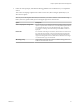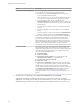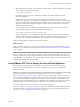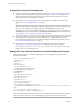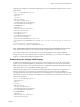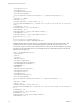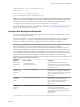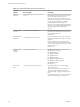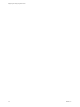7.0
Table Of Contents
- Deploying and Configuring Access Point
- Contents
- Deploying and Configuring Access Point
- Introduction to Access Point
- System Requirements and Deployment
- Configuring Access Point
- Collecting Logs from the Access Point Appliance
- Setting Up Smart Card Authentication
- Setting Up Two-Factor Authentication
- Index
Option Description
Setup Networks/Network Mapping
If you are using vSphere Web Client, the Setup Networks page allows you
to map each NIC to a network and specify protocol settings.
a Select the first row in the table (Internet) and then click the down
arrow to select the destination network.
After you select the row, you can also enter IP addresses for the DNS
server, gateway, and netmask in the lower portion of the window.
b If you are using more than one NIC, select the next row
(ManagementNetwork), select the destination network, and then you
can enter the IP addresses for the DNS server, gateway, and netmask
for that network.
If you are using only one NIC, all the rows are mapped to the same
network.
c If you have a third NIC, also select the third row and complete the
settings.
If you are using only two NICs, for this third row (BackendNetwork),
select the same network that you used for ManagementNetwork.
With the vSphere Web Client, a network protocol profile is automatically
created after you complete the wizard if one does not already exist.
If you use the native vSphere Client (rather than the Web Client), the
Network Mapping page allows you to map each NIC to a network, but
there are no fields for specifying the DNS server, gateway, and netmask
addresses. As described in the prerequisites, you must already have
assigned an IP pool to each network or created a network protocol profile.
Customize template
The text boxes on this page are specific to Access Point and might not be
required for other types of virtual appliances. Text in the wizard page
explains each setting. If the text is truncated on the right side of the wizard,
resize the window by dragging from the lower-right corner. You must
enter values in the following text boxes:
n
External IP address
n
DNS server addresses
n
Management network IP address if you specified 2 NICs, and
Backend network IP address if you specified 3 NICs
n
Password for the root user of this VM
n
Horizon server URL
n
Horizon server thumbprints if the Horizon server does not already
have a server certificate that is issued by a trusted certificate authority
All other settings are either optional or already have a default setting
entered. VMware strongly recommends that you also specify a password
for the Admin credentials for REST API text box. Note the password
requirements listed on the wizard page. For a description of all
deployment properties, see “Access Point Deployment Properties,” on
page 27.
5 On the Ready to Complete page, select Power on after deployment, and click Finish.
A Deploy OVF Template task appears in the vCenter Server status area so that you can monitor
deployment. You can also open a console on the virtual machine to view the console messages that are
displayed during system boot. A log of these messages is also available in the file /var/log/boot.msg.
Deploying and Configuring Access Point
22 VMware, Inc.