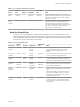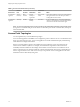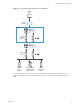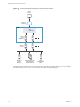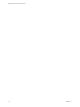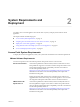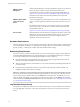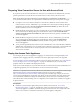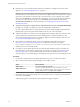7.0
Table Of Contents
- Deploying and Configuring Access Point
- Contents
- Deploying and Configuring Access Point
- Introduction to Access Point
- System Requirements and Deployment
- Configuring Access Point
- Collecting Logs from the Access Point Appliance
- Setting Up Smart Card Authentication
- Setting Up Two-Factor Authentication
- Index
Preparing View Connection Server for Use with Access Point
If you plan to use Access Point with Horizon 6 or Horizon 7, or with Horizon Air Hybrid-mode, you must
perform specific tasks to ensure that View Connection Server works correctly with Access Point.
NOTE If you plan to use Access Point only as a reverse Web proxy, a feature that is available with
Access Point 2.6 and later releases, do not perform the tasks listed in this topic. This topic does not apply.
n
If you plan to use a secure tunnel connection for client devices, disable the secure tunnel for View
Connection Server. In View Administrator, go to the Edit View Connection Server Settings dialog box
and deselect the check box called Use secure tunnel connection to machine. By default, the secure
tunnel is enabled on the Access Point appliance.
n
Disable the PCoIP secure gateway for View Connection Server. In View Administrator, go to the Edit
View Connection Server Settings dialog box and deselect the check box called Use PCoIP Secure
Gateway for PCoIP connections to machine. By default, the PCoIP secure gateway is enabled on the
Access Point appliance.
n
Disable the Blast secure gateway for View Connection Server. In View Administrator, go to the Edit
View Connection Server Settings dialog box and deselect the check box called Use Blast Secure
Gateway for HTML Access to machine. By default, the Blast secure gateway is enabled on the
Access Point appliance.
n
To use pass-through authentication so that two-factor authentication, such as RSA SecurID or RADIUS
authentication, is performed on View Connection Server rather than Access Point, you must enable this
feature on View Connection Server. See the topics about two-factor authentication in the View
Administration document.
Deploy the Access Point Appliance
You can deploy the Access Point appliance by logging in to vCenter Server and using the Deploy OVF
Template wizard. Logging in directly to an ESXi host to use the deployment wizard is not supported.
It is also possible to use the command-line VMware OVF Tool to deploy the appliance, see “Using VMware
OVF Tool to Deploy the Access Point Appliance,” on page 23. With this tool, you can set advanced
properties that are not available in the deployment wizard.
When Access Points are deployed, you must ensure that View Connection Sever instances behind them are
configured appropriately. For more information, see the View Installation document.
IMPORTANT For production environments, VMware recommends that you use the sample PowerShell script
attached to the blog post "Using PowerShell to Deploy VMware Access Point," available at
https://communities.vmware.com/docs/DOC-30835. Using the PowerShell script to deploy Access Point
overcomes the main difficulties of using OVF Tool directly on the command line. The script calls the OVF
Tool command but validates the settings and automatically constructs the correct command line syntax.
This method allows advanced settings such as configuration of the TLS/SSL server certificate to be applied
at deployment time.
Prerequisites
n
Familiarize yourself with the deployment options available in the wizard. See “Access Point
Deployment Properties,” on page 27. The following options are required: static IP address for the
Access Point appliance, IP address of the DNS server, password for the root user, and the URL of the
Horizon server instance or load balancer that this Access Point appliance will point to.
Chapter 2 System Requirements and Deployment
VMware, Inc. 19