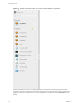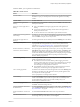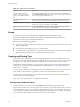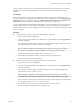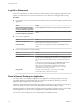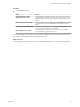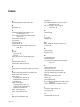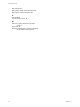7.0
Table Of Contents
- Using HTML Access
- Contents
- Using HTML Access
- Setup and Installation
- System Requirements for HTML Access
- Preparing View Connection Server and Security Servers for HTML Access
- Prepare Desktops, Pools, and Farms for HTML Access
- Configure HTML Access Agents to Use New SSL Certificates
- Configure HTML Access Agents to Use Specific Cipher Suites
- Configuring iOS to Use CA-Signed Certificates
- Upgrading the HTML Access Software
- Uninstall HTML Access from View Connection Server
- Data Collected by VMware
- Configuring HTML Access for End Users
- Using a Remote Desktop or Application
- Index
Procedure
u
Use the Reset command.
Option Action
Reset applications from the
application selector screen
From the desktop and application selector screen, before connecting to a
remote desktop or application, to reset all running applications, click the
Settings toolbar button in the upper-right corner of the screen, anc click
Reset.
Reset a desktop from the sidebar
When connected to a remote desktop, click the Open Menu toolbar button
next to the desktop name in the Running list in the sidebar and select
Reset.
Reset applications from the sidebar
To reset all running applications, click the Open Settings Window toolbar
button at the top of the sidebar, and click Reset.
Reset a desktop using an URI
To reset a desktop, use the URI https://ConnectionServerFQDN?
desktopId=desktop_name&action=reset.
For a remote desktop, the operating system in the remote desktop is rebooted. The client disconnects from
the desktop. For remote applications, the applications are quit.
What to do next
Wait an appropriate amount of time for system startup before attempting to connect to the remote desktop.
Chapter 3 Using a Remote Desktop or Application
VMware, Inc. 45