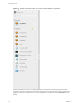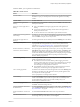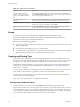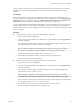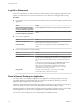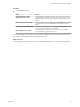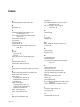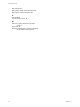7.0
Table Of Contents
- Using HTML Access
- Contents
- Using HTML Access
- Setup and Installation
- System Requirements for HTML Access
- Preparing View Connection Server and Security Servers for HTML Access
- Prepare Desktops, Pools, and Farms for HTML Access
- Configure HTML Access Agents to Use New SSL Certificates
- Configure HTML Access Agents to Use Specific Cipher Suites
- Configuring iOS to Use CA-Signed Certificates
- Upgrading the HTML Access Software
- Uninstall HTML Access from View Connection Server
- Data Collected by VMware
- Configuring HTML Access for End Users
- Using a Remote Desktop or Application
- Index
Log Off or Disconnect
With some configurations, if you disconnect from a remote desktop without logging off, applications in the
desktop can remain open. You can also disconnect from a server and leave remote applications running.
Procedure
n
Log out of the View server and disconnect from (but do not log out from) the desktop or quit the hosted
application.
Option Action
From the desktop and application
selector screen, before connecting
to a remote desktop or application
Click the Log Out toolbar button in the upper-right corner of the screen.
From the sidebar when connected
to a remote desktop or application
Click the Log off from VMware Horizon toolbar button at the top of the
sidebar.
n
Close a remote application.
Option Action
From within the application
Quit the application in the usual manner, for example, click the X (Close)
button in the corner of the application window.
From the sidebar
Click the X next to the application file name in the Running list in the
sidebar.
n
Log off or disconnect from a remote desktop.
Option Action
From within the desktop OS
To log off, use the Windows Start menu to log off.
From the sidebar
To log off and disconnect, click the Open Menu toolbar button next to the
desktop name in the Running list in the sidebar and select Log Off. Files
that are open on the remote desktop will be closed without being saved
first.
To disconnect without logging off, click the Open Menu toolbar button
next to the desktop name in the Running list and select Close.
NOTE Your View administrator can configure your desktop to
automatically log off when disconnected. In that case, any open
applications in your desktop are closed.
Using an URI
To log off, use the URI https://ConnectionServerFQDN?
desktopId=desktop_name&action=logoff.
Reset a Remote Desktop or Application
You might need to reset a desktop or application if the application or desktop operating system stops
responding. Resetting a remote desktop shuts down and restarts the desktop. Resetting your remote
applications quits the applications. Unsaved data is lost.
Resetting a remote desktop is the equivalent of pressing the Reset button on a physical PC to force the PC to
restart. Any files that are open on the remote desktop will be closed without being saved first.
Resetting applications is the equivalent of quitting all remote applications without saving any unsaved data.
All open applications are closed, even if the applications come from different RDS server farms.
You can reset a remote desktop only if your administrator has enabled this feature.
Using HTML Access
44 VMware, Inc.