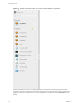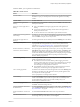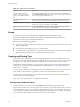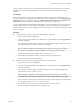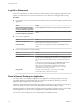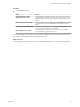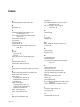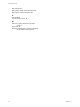7.0
Table Of Contents
- Using HTML Access
- Contents
- Using HTML Access
- Setup and Installation
- System Requirements for HTML Access
- Preparing View Connection Server and Security Servers for HTML Access
- Prepare Desktops, Pools, and Farms for HTML Access
- Configure HTML Access Agents to Use New SSL Certificates
- Configure HTML Access Agents to Use Specific Cipher Suites
- Configuring iOS to Use CA-Signed Certificates
- Upgrading the HTML Access Software
- Uninstall HTML Access from View Connection Server
- Data Collected by VMware
- Configuring HTML Access for End Users
- Using a Remote Desktop or Application
- Index
The Copy & Paste window, which you can open from the button at the top of the HTML Access sidebar, is
required only for synchronizing the Clipboard on your local system with the Clipboard in the remote
machine.
Prerequisites
If you are using a Mac, verify that you have enabled the setting for mapping the Command key to the
Windows Ctrl key when using the key combinations to select, copy, and paste text. Click the Open Settings
Window toolbar button in the sidebar and turn on Enable Command-A, Command-C, Command-V, and
Command-X. (This option appears in the Settings window only if you are using a Mac.)
The View administrator must either leave the default policy in effect, which allows users to copy from client
systems and paste into their remote desktops and applications, or else the administrator must configure
another policy that allows copying and pasting. For more information, see “Group Policy Settings for HTML
Access,” on page 29.
Procedure
n
To copy text from your client system to the remote desktop or application:
a Copy the text in local client application.
b In your browser, click the HTML Access sidebar tab to open the sidebar, and click Copy & Paste at
the top of the sidebar.
The Copy & Paste window appears. If previously copied text already appears in the window, that
text will be replaced when you paste in the newly copied text.
NOTE If copying is disabled, a message appears at the bottom of the Copy & Paste window.
c Press Ctrl+V (or Command-V on Macs) to paste the text into the Copy & Paste window.
The following message appears briefly: "Remote Clipboard Synced."
d Click in the remote application where you want to past the text and press Ctrl+V.
The text is pasted into the remote application.
n
To copy text from your remote desktop or application to your client system:
a Copy the text in your remote application.
b In your browser, click the HTML Access sidebar tab to open the sidebar, and click Copy & Paste at
the top of the sidebar.
The Copy & Paste window appears with the text already pasted in it. The following message
appears briefly: "Remote Clipboard Synced."
NOTE If copying is disabled, a message appears at the bottom of the Copy & Paste window.
c Click in the Copy & Paste window and press Ctrl+C (or Command-C on Macs) to copy again.
The text will not be selected when you do this action, and you cannot select the text. The following
message appears briefly: "Copied from Clipboard Panel."
d On your client system, click where you want to paste the text and press Ctrl+V.
The text is pasted into the application on your client system.
Chapter 3 Using a Remote Desktop or Application
VMware, Inc. 43