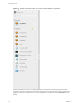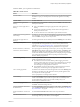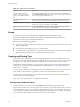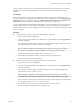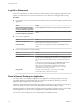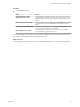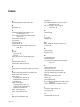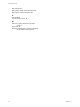7.0
Table Of Contents
- Using HTML Access
- Contents
- Using HTML Access
- Setup and Installation
- System Requirements for HTML Access
- Preparing View Connection Server and Security Servers for HTML Access
- Prepare Desktops, Pools, and Farms for HTML Access
- Configure HTML Access Agents to Use New SSL Certificates
- Configure HTML Access Agents to Use Specific Cipher Suites
- Configuring iOS to Use CA-Signed Certificates
- Upgrading the HTML Access Software
- Uninstall HTML Access from View Connection Server
- Data Collected by VMware
- Configuring HTML Access for End Users
- Using a Remote Desktop or Application
- Index
From the sidebar, you can perform several actions.
Table 3‑7. Sidebar Actions
Action Procedure
Show the sidebar When you have a remote application or desktop open, click the sidebar tab. When
the sidebar is open, you can still perform actions in the application or desktop
window.
Hide the sidebar Click the sidebar tab.
Launch a remote application or
desktop
Click the name of an application or desktop under Available in the sidebar. The
desktops are listed first.
Search for a remote application or
desktop
n
Click in the Search box and begin typing the name of the application or
desktop.
n
To launch an application or desktop, click the name of the application or
desktop in the search results.
n
To return to the home view of the sidebar, tap the X in the search box.
Create a list of favorite applications
and desktops
Click the gray star next to the name of the desktop or application in the Available
list in the sidebar. You can then click the Show Favorites toolbar button (star icon)
next to Available to display a list of only favorites.
Switch between applications or
desktops
Click the application file name or desktop name in the Running list in the sidebar.
Open Copy & Paste panel Click the Copy & Paste button at the top of the sidebar. Use this button for
copying text to and from applications on your local client system. For more
information, see “Copying and Pasting Text,” on page 42. On iOS Safari, this
button is not available because the copy and paste feature is not supported.
Enable Command-A, Command-C,
Command-V, and Command-X
This option appears in the Settings window only if you are using a Mac. Click the
Open Menu toolbar button at the top of the sidebar and then click Settings. When
this feature is enabled, The Command key on the Mac is mapped to the Ctrl key
on the remote Windows desktop or application. For example, pressing Command-
A on a Mac keyboard will have the effect of pressing Ctrl+A on the remote
Windows desktop or application.
Close a running desktop Click the Open Menu button next to the desktop name in the Running list in the
sidebar and select the action you want:
n
Select Close to disconnect from the desktop without logging off from its
operating system. Note, however, that your View administrator can configure
your desktop to automatically log off when disconnected. In that case,
unsaved changes in open applications will be lost.
n
Select Log off to log off from the operating system and disconnect from the
desktop. Any unsaved changes in open applications will be lost.
Close a running application Click the X next to the file name under the application name in the Running list in
the sidebar. Click the X next to the application name to quit the application and
close all open files for that application.
You are prompted to save changes made to the files.
Reset a desktop Click the Open Menu button next to the desktop name in the Running list in the
sidebar and select Reset. Any files that are open on the remote desktop will be
closed without being saved first. You can reset a desktop only if your
administrator has enabled this feature.
Reset all running applications Click the Open Menu toolbar button at the top of the sidebar, click Settings, and
click Reset. All unsaved changes are lost.
Use key combinations that include
the Windows key
Click the Open Menu toolbar button at the top of the sidebar, click Settings, and
turn on Enable Windows Key for Desktops. For more information, see “Shortcut
Key Combinations,” on page 35.
Send Ctrl+Alt+Del to current work
area
Click the Send Ctrl+Alt+Del toolbar button at the top of the sidebar.
Disconnect from the server Click the Open Menu toolbar button at the top of the sidebar, or else click the
Horizon logo at the top of the sidebar, and click Log off.
Chapter 3 Using a Remote Desktop or Application
VMware, Inc. 41