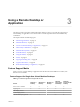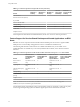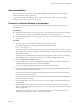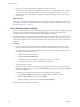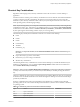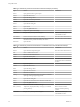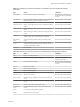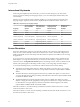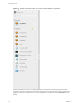7.0
Table Of Contents
- Using HTML Access
- Contents
- Using HTML Access
- Setup and Installation
- System Requirements for HTML Access
- Preparing View Connection Server and Security Servers for HTML Access
- Prepare Desktops, Pools, and Farms for HTML Access
- Configure HTML Access Agents to Use New SSL Certificates
- Configure HTML Access Agents to Use Specific Cipher Suites
- Configuring iOS to Use CA-Signed Certificates
- Upgrading the HTML Access Software
- Uninstall HTML Access from View Connection Server
- Data Collected by VMware
- Configuring HTML Access for End Users
- Using a Remote Desktop or Application
- Index
International Keyboards
When using non-English keyboards and locales, you must use certain settings in your client system,
browser, and remote desktop. Some languages require you to use an IME (input method editor) on the
remote desktop.
With the correct local settings and input methods installed, you can input characters for the following
languages: English, Japanese, French, German, simplified Chinese, traditional Chinese, and Korean.
Table 3‑6. Required Input Language Settings
Language
Input Language on
the Local Client
System
IME Required on
the Local Client
System?
Browser and Input
Language on the
Remote Desktop
IME Required on
the Remote
Desktop?
English English No English No
French French No French No
German German No German No
Chinese (Simplified) Chinese (Simplified) English Input Mode Chinese (Simplified) Yes
Chinese (Traditional) Chinese (Traditional) English Input Mode Chinese (Traditional) Yes
Japanese Japanese English Input Mode Japanese Yes
Korean Korean English Input Mode Korean Yes
Screen Resolution
If the View Administrator configures a remote desktop with the correct amount of video RAM, the Web
client can resize a remote desktop to match the size of the browser window. The default configuration is
36MB of video RAM, which is comfortably more than minimum requirement of 16MB if you are not using
3D applications.
If you use a browser or Chrome device that has a high pixel density resolution, such as a Macbook with
Retina Display or a Google Chromebook Pixel, you can set the remote desktop or application to use that
resolution. Turn on the High Resolution Mode option in the Settings window, which is available from the
sidebar. (This option appears in the Settings window only if you are using a high-resolution display.)
To use the 3D rendering feature, you must allocate sufficient VRAM for each remote desktop.
n
The software-accelerated graphics feature, available with vSphere 5.0 or later, allows you to use 3D
applications such as Windows Aero themes or Google Earth. This features requires 64MB to 128MB of
VRAM.
n
The shared hardware-accelerated graphics feature (vSGA), available with vSphere 5.1 or later, allows
you to use 3D applications for design, modeling, and multimedia. This feature requires 64MB to 512MB
of VRAM. The default is 96MB.
n
The dedicated hardware-accelerated graphics feature (vDGA), available with vSphere 5.5 or later,
dedicates a single physical GPU (graphical processing unit) on an ESXi host to a single virtual machine.
Use this feature if you require high-end, hardware-accelerated workstation graphics. This feature
requires 64MB to 512MB of VRAM. The default is 96MB.
With Horizon Client 3.4, when 3D rendering is enabled, the maximum number of monitors is 1 and the
maximum resolution is 1920 x 1200.
With Horizon Client 3.5 and 4.0, when 3D rendering is enabled, the maximum number of monitors is 1 and
the maximum resolution is 3840 x 2160.
Using HTML Access
38 VMware, Inc.