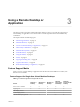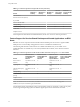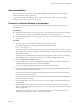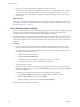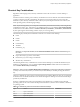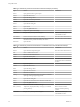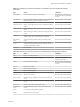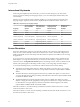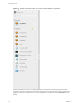7.0
Table Of Contents
- Using HTML Access
- Contents
- Using HTML Access
- Setup and Installation
- System Requirements for HTML Access
- Preparing View Connection Server and Security Servers for HTML Access
- Prepare Desktops, Pools, and Farms for HTML Access
- Configure HTML Access Agents to Use New SSL Certificates
- Configure HTML Access Agents to Use Specific Cipher Suites
- Configuring iOS to Use CA-Signed Certificates
- Upgrading the HTML Access Software
- Uninstall HTML Access from View Connection Server
- Data Collected by VMware
- Configuring HTML Access for End Users
- Using a Remote Desktop or Application
- Index
Shortcut Key Combinations
Regardless of the language used, some key combinations cannot be sent to the to a remote desktop or
application.
Web browsers allow some key presses and key combinations to be sent to both the client and the destination
system. For other keys and key combinations, the input is processed only locally and is not sent to the
destination system. The key combinations that work on your system depend on the browser software, the
client operating system, and the language settings.
NOTE If you are using a Mac, you can map the Command key to the Windows Ctrl key when using the key
combinations to select, copy, and paste text. To enable this feature, you can click the Open Settings Window
toolbar button in the sidebar and turn on Enable Command-A, Command-C, Command-V, and Command-
X. (This option appears in the Settings window only if you are using a Mac.)
The following keys and keyboard combinations often do not work in remote desktops:
n
Ctrl+T
n
Ctrl+W
n
Ctrl+N
n
Command key
n
Alt+Enter
n
Ctrl+Alt+any_key
IMPORTANT To input Ctrl+Alt+Del, use the Send Ctrl+Alt+Delete toolbar button located at the top of
the sidebar.
n
Caps Lock+modifier_key (such as Alt or Shift)
n
Function keys, if you are using a Chromebook
n
Windows key combinations
The following Windows key combinations do work in remote desktops if you enable the Windows key for
desktops. To enable this key, you can click the Open Settings Window toolbar button in the sidebar and
turn on Enable Windows Key for Desktops.
IMPORTANT After you turn on Enable Windows Key for Desktops, you must press Ctrl+Win (on Windows
systems), Ctrl+Command (on Macs), or Ctrl+Search (on Chromebooks) to simulate pressing the Windows
key.
These key combinations do not work for remote applications provided by RDS hosts. They do work as listed
for Windows Server 2008 R2 and Windows Server 2012 R2 single-user desktops and session-based desktops
provided by an RDS host.
Some key combinations that work in remote desktops with a Windows 8.x or Windows Server 2012 R2
operating system do not work in remote desktops with a Windows 7, Windows Server 2008 R2, or Windows
10 operating system.
Table 3‑3. Windows Key Shortcuts for Windows 10 Remote Desktops
Keys Action Limitations
Win Open or close Start.
Win+A Open Action center.
Win+E Open File Explorer.
Chapter 3 Using a Remote Desktop or Application
VMware, Inc. 35