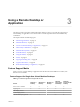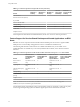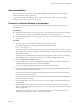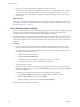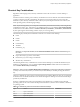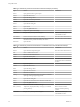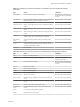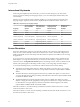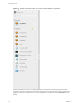7.0
Table Of Contents
- Using HTML Access
- Contents
- Using HTML Access
- Setup and Installation
- System Requirements for HTML Access
- Preparing View Connection Server and Security Servers for HTML Access
- Prepare Desktops, Pools, and Farms for HTML Access
- Configure HTML Access Agents to Use New SSL Certificates
- Configure HTML Access Agents to Use Specific Cipher Suites
- Configuring iOS to Use CA-Signed Certificates
- Upgrading the HTML Access Software
- Uninstall HTML Access from View Connection Server
- Data Collected by VMware
- Configuring HTML Access for End Users
- Using a Remote Desktop or Application
- Index
7 Click the icon for the remote desktop or application that you want to access.
The remote desktop or application is displayed in your browser. A navigation sidebar is also available.
You can click the tab at the left side of the browser window to display the sidebar. You can use the
sidebar to access other remote desktops or applications, display the Settings window, copy and paste
text, and more.
What to do next
If, soon after connecting to a desktop or application, you get disconnected and see a prompt asking you to
click a link to accept the security certificate, you can select whether to trust the certificate. See “Trust a Self-
Signed Root Certificate,” on page 34.
Trust a Self-Signed Root Certificate
In some cases, when connecting to a remote desktop or application for the first time, you might be prompted
by the browser to accept the self-signed certificate used by the remote machine. You must trust the
certificate before the connection can be made to the remote desktop or application.
Most browsers will give you the option to permanently trust the self-signed certificate. If you do not choose
to permanently trust the certificate, you must verify the certificate every time you restart your browser. If
you are using a Safari browser, you must permanently trust the security certificate in order to establish the
connection.
Procedure
1 If your browser presents an untrusted certificate warning or a warning that your connection is not
private, examine the certificate to verify that it matches the certificate that is used by your company.
You might need to contact your View administrator for assistance. For example, in a Chrome browser,
you might use the following procedure.
a Click the lock icon in the address bar.
b Click the Certificate information link.
c Verify that the certificate matches the certificate that is used by your company.
You might need to contact your View administrator for assistance.
2 Accept the security certificate.
Each browser has its own browser-specific prompts for accepting or always trusting a certificate. For
example, in a Chrome browser, you can click the Advanced link on the browser page, and click Proceed
to server-name (unsafe).
In a Safari browser, use the following procedure to permanently trust the certificate.
a Click the Show Certificate button when the untrusted certificate dialog box appears.
b Select the Always Trust check box and click Continue.
c When prompted, provide your password and click Update Settings.
The remote desktop or application is launched.
Using HTML Access
34 VMware, Inc.