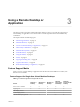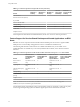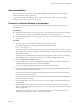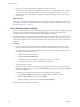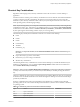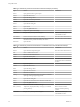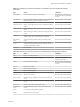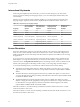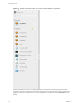7.0
Table Of Contents
- Using HTML Access
- Contents
- Using HTML Access
- Setup and Installation
- System Requirements for HTML Access
- Preparing View Connection Server and Security Servers for HTML Access
- Prepare Desktops, Pools, and Farms for HTML Access
- Configure HTML Access Agents to Use New SSL Certificates
- Configure HTML Access Agents to Use Specific Cipher Suites
- Configuring iOS to Use CA-Signed Certificates
- Upgrading the HTML Access Software
- Uninstall HTML Access from View Connection Server
- Data Collected by VMware
- Configuring HTML Access for End Users
- Using a Remote Desktop or Application
- Index
Using a Remote Desktop or
Application 3
The client provides a navigation sidebar with toolbar buttons so that you can easily disconnect from a
remote desktop or application or use a button click to send the equivalent of the Ctrl+Alt+Delete key
combination.
This chapter includes the following topics:
n
“Feature Support Matrix,” on page 31
n
“Internationalization,” on page 33
n
“Connect to a Remote Desktop or Application,” on page 33
n
“Shortcut Key Combinations,” on page 35
n
“International Keyboards,” on page 38
n
“Screen Resolution,” on page 38
n
“Using the Sidebar,” on page 39
n
“Sound,” on page 42
n
“Copying and Pasting Text,” on page 42
n
“Log Off or Disconnect,” on page 44
n
“Reset a Remote Desktop or Application,” on page 44
Feature Support Matrix
When you access a remote desktop or application from the browser-based HTML Access client, some
features are not available.
Feature Support for Single-User Virtual Machine Desktops
Table 3‑1. Features Supported Through HTML Access
Feature
Windows 7
Desktop
Windows 8.x
Desktop
Windows 10
Desktop
Windows
Server 2008
R2 Desktop
Windows
Server 2012 R2
Desktop
RSA SecurID or RADIUS X X X X X
Single sign-on X X X X X
RDP display protocol
PCoIP display protocol
VMware Blast display protocol X X X X X
VMware, Inc. 31