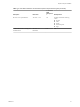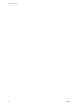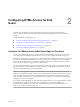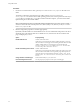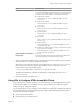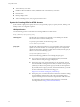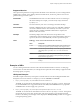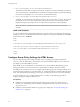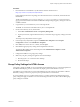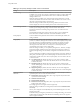7.0
Table Of Contents
- Using HTML Access
- Contents
- Using HTML Access
- Setup and Installation
- System Requirements for HTML Access
- Preparing View Connection Server and Security Servers for HTML Access
- Prepare Desktops, Pools, and Farms for HTML Access
- Configure HTML Access Agents to Use New SSL Certificates
- Configure HTML Access Agents to Use Specific Cipher Suites
- Configuring iOS to Use CA-Signed Certificates
- Upgrading the HTML Access Software
- Uninstall HTML Access from View Connection Server
- Data Collected by VMware
- Configuring HTML Access for End Users
- Using a Remote Desktop or Application
- Index
Table 2‑2. Group Policy Settings for HTML Access 3.5 and Earlier
Setting Description
Screen Blanking Controls whether the remote virtual machine can be seen from outside of View during
an HTML Access session. For example, an administrator might use vSphere Web Client
to open a console on the virtual machine while a user is connected to the desktop
through HTML Access.
When this setting is enabled or not configured, and someone attempts to access the
remote virtual machine from outside of View while an HTML Access session is active,
the remote virtual machine displays a blank screen.
When this setting is disabled, under the preceding conditions, the remote virtual
machine displays the active View desktop session to the second remote accessor.
Session Garbage Collection Controls the garbage collection of abandoned remoting sessions. When this setting is
enabled, you can configure the garbage collection interval and threshold.
The interval controls how often the garbage collector runs. You set the interval in
milliseconds.
The threshold determines how much time must pass after a session is abandoned
before it becomes a candidate for deletion. You set the threshold in seconds.
Audio playback Controls whether audio playback is allowed on the remote desktop. By default, this
setting is enabled.
Image Quality Controls the image quality of the remote display. There are three image quality
profiles, low, medium, and high. The encoder tries to use the best quality level possible,
given the constraints of available bandwidth, recent frame-rate, and the size of the
region that has recently changed in the current frame. The encoder keeps track of
which regions of the client screen are currently low- or medium-quality and
incrementally improves those areas to high quality.
When this setting is enabled, you can separately change the low-, medium-, and high-
quality JPEG settings to different values. The actual JPEG quality levels used at low,
medium, and high settings are individually configurable as numbers between 0 and
100.
Chroma subsampling is enabled according to the JPEG quality level chosen. Whenever
JPEG quality set to 80 or higher, chroma-subsampling is turned off and the ratio is set
to the highest available value, YUV-4:4:4. For JPEG quality set to 79 or below, the ratio
is set to YUV-4:2:0.
n
Low JPEG Quality. By default, this value is 25. You can also set the low JPEG
chroma subsampling to various ratios. By default, the low ratio is set to the lowest
available value, 4:1:0.
n
Mid JPEG Quality. By default, this value is 35. You can also set the low JPEG
chroma subsampling to various ratios. By default, the low ratio is set to the lowest
available value, 4:2:0.
n
High JPEG Quality. By default, this value is 90.You can also set the high JPEG
chroma subsampling to various ratios. By default, the low ratio is set to the highest
available value, 4:4:4.
Configure clipboard
redirection
Determines the direction in which clipboard redirection is allowed. Only text can be
copied and pasted. You can select one of these values:
n
Enabled client to server only (That is, allow copy and paste only from the client
system to the remote desktop.)
n
Disabled in both directions
n
Enabled in both directions
n
Enabled server to client only (That is, allow copy and paste only from the remote
desktop to the client system.)
This setting applies to View Agent or Horizon Agent only.
When this setting is disabled or not configured, the default value is Enabled client to
server only.
HTTP Service Allows you to change the secured (HTTPS) TCP port for the Blast Agent service. The
default port is 22443.
Enable this setting to change the port number. If you change this setting, you must also
update settings on the firewall of the affected remote desktops (where View Agent or
Horizon Agent is installed).
Using HTML Access
30 VMware, Inc.