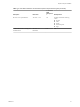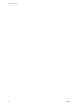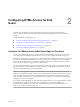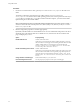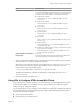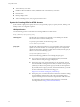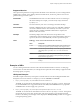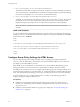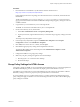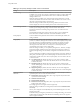7.0
Table Of Contents
- Using HTML Access
- Contents
- Using HTML Access
- Setup and Installation
- System Requirements for HTML Access
- Preparing View Connection Server and Security Servers for HTML Access
- Prepare Desktops, Pools, and Farms for HTML Access
- Configure HTML Access Agents to Use New SSL Certificates
- Configure HTML Access Agents to Use Specific Cipher Suites
- Configuring iOS to Use CA-Signed Certificates
- Upgrading the HTML Access Software
- Uninstall HTML Access from View Connection Server
- Data Collected by VMware
- Configuring HTML Access for End Users
- Using a Remote Desktop or Application
- Index
3
https://view.mycompany.com:7555/?desktopId=Primary%20Desktop
This URI has the same effect as the previous example, except that it uses the nondefault port of 7555 for
View Connection Server. (The default port is 443.) Because a desktop identifier is provided, the desktop
is launched even though the start-session action is not included in the URI.
4
https://view.mycompany.com/?desktopId=Primary%20Desktop&action=reset
The HTML Access Web client is launched and connects to the view.mycompany.com server. The login box
prompts the user for a user name, domain name, and password. After a successful login, the client
displays a dialog box that prompts the user to confirm the reset operation for Primary Desktop.
NOTE This action is available only if the View administrator has allowed end users to reset their
machines.
HTML Code Examples
You can use URIs to make hypertext links and buttons to include in emails or on Web pages. The following
examples show how to use the URI from the first URI example to code a hypertext link that says, Test Link,
and a button that says, TestButton.
<html>
<body>
<a href="https://view.mycompany.com/?domainName=finance&userName=fred">Test Link</a><br>
<form><input type="button" value="TestButton" onClick="window.location.href=
'https://view.mycompany.com/?domainName=finance&userName=fred'"></form> <br>
</body>
</html>
Configure Group Policy Settings for HTML Access
You can configure group policy settings for HTML Access by adding the group policy template file
vdm_blast.adm to the domain policy. This template is for the VMware Blast display protocol, which is the
only display protocol that HTML Access uses.
Before HTML Access 4.0 and Horizon 7.0, only HTML Access uses the VMware Blast display protocol.
Starting with HTML Access 4.0 and Horizon 7.0, VMware Blast is available to all Horizon Clients.
For HTML Access 4.0 and Horizon 7.0, you configure VMware Blast group policy settings for HTML Access
and all other Horizon Clients. For more information, see "Configuring Policies for Desktop and Application
Pools" and "VMware Blast Policy Settings" in the Setting Up Desktop and Application Pools in View document.
If you have HTML Access 3.5 or earlier and Horizon 6.2.x or earlier, use the following procedure to
configure group policy settings for HTML Access.
Prerequisites
n
Familiarize yourself with the information about setting up View group policy settings in Active
Directory. See "Configuring Policies for Desktop and Application Pools" in Setting Up Desktops and
Applications in View.
n
Familiarize yourself with the HTML Access group policy settings. See “Group Policy Settings for
HTML Access,” on page 29.
Using HTML Access
28 VMware, Inc.