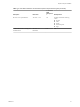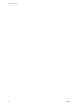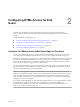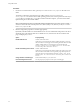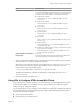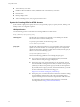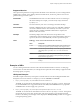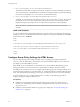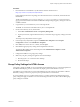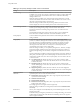7.0
Table Of Contents
- Using HTML Access
- Contents
- Using HTML Access
- Setup and Installation
- System Requirements for HTML Access
- Preparing View Connection Server and Security Servers for HTML Access
- Prepare Desktops, Pools, and Farms for HTML Access
- Configure HTML Access Agents to Use New SSL Certificates
- Configure HTML Access Agents to Use Specific Cipher Suites
- Configuring iOS to Use CA-Signed Certificates
- Upgrading the HTML Access Software
- Uninstall HTML Access from View Connection Server
- Data Collected by VMware
- Configuring HTML Access for End Users
- Using a Remote Desktop or Application
- Index
Procedure
1 On the View Connection Server host, open the portal-links-html-access.properties file with a text
editor.
The location of this file is CommonAppDataFolder\VMware\VDM\portal\portal-links-html-
access.properties. For Windows Server 2008 operating systems, the CommonAppDataFolder directory is
C:\ProgramData. To display the C:\ProgramData folder in Windows Explorer, you must use the Folder
Options dialog box to show hidden folders.
NOTE Customizations for View 5.x and earlier releases resided in the portal-links.properties file,
which is located in the same CommonAppDataFolder\VMware\VDM\portal\ directory as the portal-links-
html-access.properties file.
2 Edit the configuration properties to set them appropriately.
By default, both the installer icon and the HTML Access icon are enabled and a link points to the client
download page on the VMware Web site. To disable an icon, which removes the icon from the Web
page, set the property to false.
Option Property Setting
Disable HTML Access
enable.webclient=false
If this option is set to false but the enable.download option is set to true,
the user is taken to a Web page for downloading the native Horizon Client
installer. If both options are set to false, the user sees the following
message: "Contact your local administrator for instructions
on accessing this Connection Server."
Disable downloading Horizon Client
enable.download=false
If this option is set to false but the enable.webclient option is set to true,
the user is taken to the HTML Access login Web page. If both options are
set to false, the user sees the following message: "Contact your local
administrator for instructions on accessing this Connection
Server."
Change the URL of the Web page
for downloading Horizon Client
link.download=https://url-of-web-server
Use this property if you plan to create your own Web page.
Using HTML Access
24 VMware, Inc.