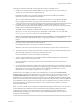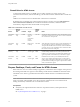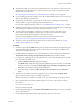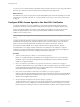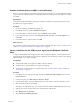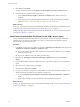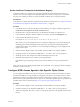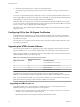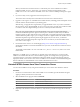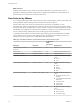7.0
Table Of Contents
- Using HTML Access
- Contents
- Using HTML Access
- Setup and Installation
- System Requirements for HTML Access
- Preparing View Connection Server and Security Servers for HTML Access
- Prepare Desktops, Pools, and Farms for HTML Access
- Configure HTML Access Agents to Use New SSL Certificates
- Configure HTML Access Agents to Use Specific Cipher Suites
- Configuring iOS to Use CA-Signed Certificates
- Upgrading the HTML Access Software
- Uninstall HTML Access from View Connection Server
- Data Collected by VMware
- Configuring HTML Access for End Users
- Using a Remote Desktop or Application
- Index
When you install View Connection Server 6.1.1 interactively, the version of HTML Access that is
installed is HTML Access 2.6. At this stage, you cannot use remote (hosted) applications with
HTML Access. Users can continue to use HTML Access 2.6 to connect to desktops running View Agent
6.1.
2 If you use security servers, upgrade to View Security Server 6.1.1.
The version of View Security Server must match the version of View Connection Server.
3 Upgrade to View Agent 6.1.1 on all RDS hosts and VDI machines, including parent and template virtual
machines and the virtual machines in your desktop pools.
With this step, you upgrade View Agent before you upgrade HTML Access on your View Connection
Server instances. If you upgraded HTML Access on your servers first, your end users would not be able
to connect to older View Agent desktops (version 6.1 or earlier) from their Web clients.
NOTE The View Agent installer now includes the HTML Access agent component that had been
included in the Remote Experience Agent for releases prior to Horizon 6.0 (with View). The Remote
Experience Agent was part of the Horizon View Feature Pack. To upgrade features that were installed
with the Remote Experience Agent, you can simply run the View Agent installer. This installer removes
the Remote Experience Agent before performing the upgrade. If, for some reason, you decide to
manually remove the Remote Experience Agent, be sure to do so before you run the installer for the
new version of View Agent.
4 From the Horizon 6 version 6.1.1 download page (http://www.vmware.com/go/downloadview),
download the HTML Access Web Portal installer onto your View Connection Server instances and run
the installer.
The installer is named VMware-Horizon-View-HTML-Access_X64-3.4.0-xxxxxx.exe, where xxxxxx is the
build number.
IMPORTANT For HTML Access 3.4, whenever you upgrade View Connection Server, you must run the
HTML Access installer after the View Connection Server upgrade. For example, after you upgrade View
Connection Server to a new patch or maintenance release, the HTML Access Web Portal page might not
display the HTML Access icon. If no new version of HTML Access is available, use the Uninstall a Program
feature of Windows to uninstall HTML Access and then reinstall the same version.
Uninstall HTML Access from View Connection Server
You can remove HTML Access by using the same method you use to remove other Windows software.
Procedure
1 On the View Connection Server hosts where HTML Access is installed, open the Uninstall a Program
applet provided by the Windows Control Panel.
2 Select the HTML Access program and click Uninstall.
HTML Access Version HTML Access Program Name
4.0
VMware Horizon 7 HTML Access
3.5
VMware Horizon 6 HTML Access
3.4
VMware Horizon View HTML Access
3 (Optional) In the Windows Firewall for that host, verify that TCP port 8443 no longer allows inbound
traffic.
Chapter 1 Setup and Installation
VMware, Inc. 19