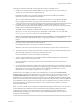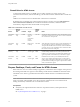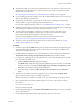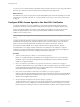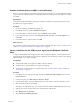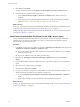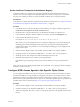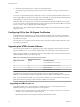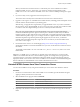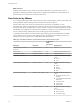7.0
Table Of Contents
- Using HTML Access
- Contents
- Using HTML Access
- Setup and Installation
- System Requirements for HTML Access
- Preparing View Connection Server and Security Servers for HTML Access
- Prepare Desktops, Pools, and Farms for HTML Access
- Configure HTML Access Agents to Use New SSL Certificates
- Configure HTML Access Agents to Use Specific Cipher Suites
- Configuring iOS to Use CA-Signed Certificates
- Upgrading the HTML Access Software
- Uninstall HTML Access from View Connection Server
- Data Collected by VMware
- Configuring HTML Access for End Users
- Using a Remote Desktop or Application
- Index
8 Click Next and click Finish.
The new certificate appears in the Certificates (Local Computer) > Personal > Certificates folder.
9 Verify that the new certificate contains a private key.
a In the Certificates (Local Computer) > Personal > Certificates folder, double-click the new
certificate.
b In the General tab of the Certificate Information dialog box, verify that the following statement
appears: You have a private key that corresponds to this certificate.
What to do next
If necessary, import the root certificate and intermediate certificates into the Windows certificate store. See
“Import Root and Intermediate Certificates for the HTML Access Agent,” on page 16.
Configure the appropriate registry key with the certificate thumbprint. See “Set the Certificate Thumbprint
in the Windows Registry,” on page 17.
Import Root and Intermediate Certificates for the HTML Access Agent
If the root certificate and intermediate certificates in the certificate chain are not imported with the SSL
certificate that you imported for the HTML Access Agent, you must import these certificates into the
Windows local computer certificate store.
Procedure
1 In the MMC console on the View desktop, expand the Certificates (Local Computer) node and go to the
Trusted Root Certification Authorities > Certificates folder.
n
If your root certificate is in this folder, and there are no intermediate certificates in your certificate
chain, skip this procedure.
n
If your root certificate is not in this folder, proceed to step 2.
2 Right-click the Trusted Root Certification Authorities > Certificates folder and click All Tasks >
Import.
3 In the Certificate Import wizard, click Next and browse to the location where the root CA certificate is
stored.
4 Select the root CA certificate file and click Open.
5 Click Next, click Next, and click Finish.
6 If your server certificate was signed by an intermediate CA, import all intermediate certificates in the
certificate chain into the Windows local computer certificate store.
a Go to the Certificates (Local Computer) > Intermediate Certification Authorities > Certificates
folder.
b Repeat steps 3 through 6 for each intermediate certificate that must be imported.
What to do next
Configure the appropriate registry key with the certificate thumbprint. See “Set the Certificate Thumbprint
in the Windows Registry,” on page 17.
Using HTML Access
16 VMware, Inc.