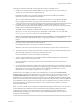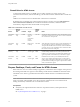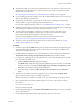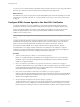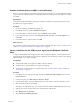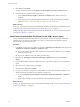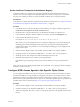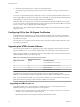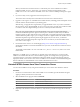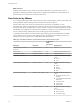7.0
Table Of Contents
- Using HTML Access
- Contents
- Using HTML Access
- Setup and Installation
- System Requirements for HTML Access
- Preparing View Connection Server and Security Servers for HTML Access
- Prepare Desktops, Pools, and Farms for HTML Access
- Configure HTML Access Agents to Use New SSL Certificates
- Configure HTML Access Agents to Use Specific Cipher Suites
- Configuring iOS to Use CA-Signed Certificates
- Upgrading the HTML Access Software
- Uninstall HTML Access from View Connection Server
- Data Collected by VMware
- Configuring HTML Access for End Users
- Using a Remote Desktop or Application
- Index
Add the Certificate Snap-In to MMC on a View Desktop
Before you can add certificates to the Windows local computer certificate store, you must add the Certificate
snap-in to the Microsoft Management Console (MMC) on the View desktops where the HTML Access Agent
is installed.
Prerequisites
Verify that the MMC and Certificate snap-in are available on the Windows guest operating system where
the HTML Access Agent is installed.
Procedure
1 On the View desktop, click Start and type mmc.exe.
2 In the MMC window, go to File > Add/Remove Snap-in.
3 In the Add or Remove Snap-ins window, select Certificates and click Add.
4 In the Certificates snap-in window, select Computer account, click Next, select Local computer, and
click Finish.
5 In the Add or Remove snap-in window, click OK.
What to do next
Import the SSL certificate into the Windows local computer certificate store. See “Import a Certificate for the
HTML Access Agent into the Windows Certificate Store,” on page 15.
Import a Certificate for the HTML Access Agent into the Windows Certificate
Store
To replace a default HTML Access Agent certificate with a CA-signed certificate, you must import the CA-
signed certificate into the Windows local computer certificate store. Perform this procedure on each desktop
where the HTML Access Agent is installed.
Prerequisites
n
Verify that the HTML Access Agent is installed on the View desktop.
n
Verify that the CA-signed certificate was copied to the desktop.
n
Verify that the Certificate snap-in was added to MMC. See “Add the Certificate Snap-In to MMC on a
View Desktop,” on page 15.
Procedure
1 In the MMC window on the View desktop, expand the Certificates (Local Computer) node and select
the Personal folder.
2 In the Actions pane, go to More Actions > All Tasks > Import.
3 In the Certificate Import wizard, click Next and browse to the location where the certificate is stored.
4 Select the certificate file and click Open.
To display your certificate file type, you can select its file format from the File name drop-down menu.
5 Type the password for the private key that is included in the certificate file.
6 Select Mark this key as exportable.
7 Select Include all extendable properties.
Chapter 1 Setup and Installation
VMware, Inc. 15