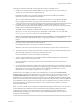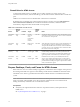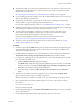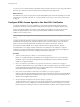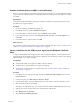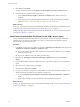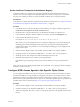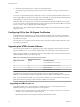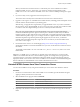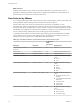7.0
Table Of Contents
- Using HTML Access
- Contents
- Using HTML Access
- Setup and Installation
- System Requirements for HTML Access
- Preparing View Connection Server and Security Servers for HTML Access
- Prepare Desktops, Pools, and Farms for HTML Access
- Configure HTML Access Agents to Use New SSL Certificates
- Configure HTML Access Agents to Use Specific Cipher Suites
- Configuring iOS to Use CA-Signed Certificates
- Upgrading the HTML Access Software
- Uninstall HTML Access from View Connection Server
- Data Collected by VMware
- Configuring HTML Access for End Users
- Using a Remote Desktop or Application
- Index
n
Verify that the HTML Access component is installed with View Connection Server on the host or hosts
and that the Windows firewalls on View Connection Server instances and any security servers allow
inbound traffic on TCP port 8443.
See “Preparing View Connection Server and Security Servers for HTML Access,” on page 10.
n
If you use third-party firewalls, configure a rule to allow inbound traffic from View servers to TCP port
22443 on View desktops in the data center.
n
Verify that the virtual machine you plan to use as a desktop source or RDS host has the following
software installed: a supported operating system and VMware Tools.
For a list of the supported operating systems, see “System Requirements for HTML Access,” on page 7.
n
Familiarize yourself with the procedures for creating pools and farms and entitling users. See the topics
about creating pools and farms in Setting Up Desktops and Applications in View.
n
To verify that the remote desktop or application is accessible to end users, verify that you have
Horizon Client software installed on a client system. You will test the connection by using the
Horizon Client software before attempting to connect from a browser.
For Horizon Client installation instructions, see the Horizon Client documentation site at
https://www.vmware.com/support/viewclients/doc/viewclients_pubs.html.
n
Verify that you have one of the supported browsers for accessing a remote desktop. See “System
Requirements for HTML Access,” on page 7.
Procedure
1 Install View Agent with the HTML Access option on all parent virtual machines for linked-clone pools,
virtual machine templates for full clone pools, virtual machines for manual pools, and RDS hosts for
desktop and hosted application pools.
2 For RDS desktops and applications, use View Administrator to create or edit the farm and enable the
Allow HTML Access to desktops and applications on this farm option in the farm settings.
3 For single-session desktop pools, use View Administrator to create or edit the desktop pool so that the
pool can be used with HTML Access.
a Enable the HTML Access in the Desktop Pool settings.
The HTML Access setting does not appear in the Add Desktop Pool wizard when you create RDS
desktop pools. Instead, you enable the Allow HTML Access to desktops and applications on this
farm option when creating or editing the farm of RDS hosts.
b In the pool settings, verify that the Max resolution of any one monitor setting is 1920x1200 or
higher.
4 After the pools are created, recomposed, or upgraded to use View Agent with the HTML Access
option, use Horizon Client to log in to a desktop or application.
With this step, before you attempt to use HTML Access, you verify that the pool is working correctly.
5 Open a supported browser and enter a URL that points to your View Connection Server instance.
For example:
https://horizon.mycompany.com
Be sure to use https in the URL.
6 On the Web page that appears, click VMware Horizon HTML Access and log in as you would with the
Horizon Client software.
7 On the desktop and application selection page that appears, click an icon to connect.
Chapter 1 Setup and Installation
VMware, Inc. 13