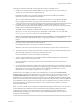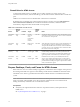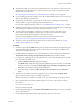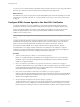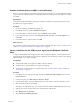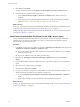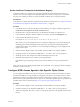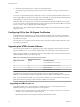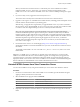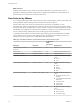7.0
Table Of Contents
- Using HTML Access
- Contents
- Using HTML Access
- Setup and Installation
- System Requirements for HTML Access
- Preparing View Connection Server and Security Servers for HTML Access
- Prepare Desktops, Pools, and Farms for HTML Access
- Configure HTML Access Agents to Use New SSL Certificates
- Configure HTML Access Agents to Use Specific Cipher Suites
- Configuring iOS to Use CA-Signed Certificates
- Upgrading the HTML Access Software
- Uninstall HTML Access from View Connection Server
- Data Collected by VMware
- Configuring HTML Access for End Users
- Using a Remote Desktop or Application
- Index
Following is a check list of the tasks you must perform in order to use HTML Access:
1 Install View Connection Server with the HTML Access option on the server or servers that will
compose a View Connection Server replicated group.
By default, the HTML Access component is already selected in the installer. For installation
instructions, see the View Installation documentation.
NOTE To check whether the HTML Access component is installed, you can open the Uninstall a
Program applet in the Windows operating system and look for View HTML Access in the list.
2 For HTML Access 3.4 only, download the HTML Access Web Portal installer onto your View
Connection Server instances and run the installer. For other versions, this step is not necessary because
HTML Access is automatically installed in step 1.
The HTML Access 3.4 installer is available from the Horizon 6 version 6.1.1 download page
(http://www.vmware.com/go/downloadview). The installer is named VMware-Horizon-View-HTML-
Access_X64-3.4.0-xxxxxx.exe, where xxxxxx is the build number.
NOTE If you are performing an upgrade rather than a new installation, you must upgrade View Agent
before you perform this step. Follow the steps in “Upgrading the HTML Access Software,” on
page 18.
3 If you use security servers, install View Security Server.
For installation instructions, see the View Installation documentation.
IMPORTANT The version of View Security Server must match the version of View Connection Server.
4 Verify that each View Connection Server instance or security server has a security certificate that can be
fully verified by using the host name that you enter in the browser.
For more information, see the View Installation documentation.
5 To use two-factor authentication, such as RSA SecurID or RADIUS authentication, verify that this
feature is enabled on View Connection Server.
For more information, see the topics about two-factor authentication in the View Administration
documentation.
6 If you use third-party firewalls, configure rules to allow inbound traffic to TCP port 8443 for all security
servers and View Connection Server hosts in a replicated group, and configure a rule to allow inbound
traffic (from View servers) to TCP port 22443 on remote desktops in the datacenter. For more
information, see “Firewall Rules for HTML Access,” on page 12.
After the servers are installed, if you look in View Administrator, you will see that the Blast Secure
Gateway setting is enabled on the applicable View Connection Server instances and security servers. Also,
the Blast External URL setting is automatically configured to use for the Blast Secure Gateway on the
applicable View Connection Server instances and security servers. By default, the URL includes the FQDN
of the secure tunnel external URL and the default port number, 8443. The URL must contain the FQDN and
port number that a client system can use to reach this View Connection Server host or security server host.
For more information, see "Set the External URLs for a View Connection Server Instance," in the View
Installation documentation.
NOTE You can use HTML Access in conjunction with VMware Workspace Portal to allow users to connect
to their desktops from an HTML5 browser. For information about installing Workspace Portal and
configuring it for use with View Connection Server, see the Workspace Portal documentation. For
information about pairing View Connection Server with a SAML Authentication server, see the View
Administration documentation.
Chapter 1 Setup and Installation
VMware, Inc. 11