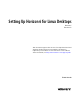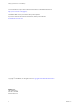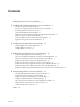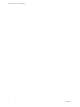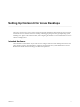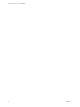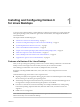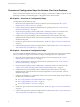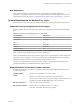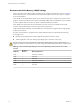6.2
Table Of Contents
- Setting Up Horizon 6 for Linux Desktops
- Contents
- Setting Up Horizon 6 for Linux Desktops
- Installing and Configuring Horizon 6 for Linux Desktops
- Features of a Horizon 6 for Linux Desktop
- Overview of Configuration Steps for Horizon 6 for Linux Desktops
- System Requirements for Horizon 6 for Linux
- Create a Virtual Machine and Install Linux
- Prepare a Linux Guest Operating System for Remote Desktop Deployment
- Install View Agent on a Linux Virtual Machine
- Create a Desktop Pool That Contains Linux Virtual Machines
- Upgrade View Agent on a Linux Virtual Machine
- Configuring Linux Machines for 3D Graphics
- Bulk Deployment of Horizon 6 for Linux Desktops
- Overview of Bulk Deployment of Linux Desktops
- Create a Virtual Machine Template for Cloning Linux Desktop Machines
- Input File for the Sample PowerCLI Scripts to Deploy Linux Desktops
- Sample PowerCLI Script to Clone Linux Desktop Machines
- Sample PowerCLI Script to Install View Agent on Linux Desktops
- Sample PowerCLI Script to Upgrade View Agent on Linux Desktop Machines
- Sample PowerCLI Script to Perform Operations on Linux Desktop Machines
- Sample PowerShell Script to Delete Machines from the Connection Server LDAP Database
- Administering Horizon 6 for Linux Desktops
- Uninstalling and Reinstalling Horizon 6 for Linux Machines
- Configure Lossless PNG Images on Linux Desktops
- Suppress the vSphere Console Display of a Linux Desktop
- Configure a Left-handed Mouse on Ubuntu Desktops
- How to Perform Power Operations on Linux Desktops from vSphere
- Gather Information About Horizon 6 for Linux Software
- Troubleshooting Horizon 6 for Linux
- Collect Diagnostic Information for a Horizon 6 for Linux Machine
- Troubleshooting View Agent Registration Failure for a Linux Machine
- Troubleshooting an Unreachable View Agent on a Linux Machine
- Troubleshooting View Agent on a Linux Machine That Is Not Responding
- Configuring the Linux Firewall to Allow Incoming TCP Connections
- Index
Bulk Deployment
With View Administrator, you must deploy Linux virtual machines in a manual desktop pool.
Alternatively, with vSphere PowerCLI, you can develop scripts that automate the deployment of a pool of
Linux desktop machines. See Chapter 3, “Bulk Deployment of Horizon 6 for Linux Desktops,” on page 33.
System Requirements for Horizon 6 for Linux
Horizon 6 for Linux must meet certain operating system, Horizon 6, and vSphere platform requirements.
Supported Linux Operating Systems for View Agent
The following table lists the Linux operating systems that are supported on virtual machines in a desktop
pool.
Table 1‑1. Supported Linux Operating Systems for View Agent
Linux Distribution Architecture
Ubuntu 14.04 x64
Ubuntu 12.04 x86 and x64
RHEL 7.1 x64
RHEL 6.6 x86 and x64
CentOS 6.6 x86 and x64
NeoKylin 6 Update 1 x64
NOTE On Ubuntu 14.04, disable Compiz to avoid poor performance.
Other Linux distributions have not been certified to support View Agent, but the View Agent software does
not prevent you from using them. You are welcome to try out uncertified distributions. For example, the
distributions RHEL 6.5, CentOS 6.5, and UbuntuKylin 14.04 are likely to work.
However, uncertified distributions might not function as fully as supported ones, and VMware cannot
guarantee that problems in uncertified distributions will be resolved.
Required Platform and Horizon 6 Software Versions
To install and use Horizon 6 for Linux, your deployment must meet certain vSphere platform, Horizon 6,
and client requirements.
vSphere platform
version
vSphere 5.5 U3, vSphere 6.0 U1, or a later release
vSphere 6.0 or a later release is required to support NeoKylin.
vSphere 6.0 U1 or a later release is required to support virtual machines with
3D graphics, including NVIDIA GRID vGPU, vDGA, and vSGA.
Horizon environment
Horizon 6 version 6.2 or a later release
Horizon Client software
Horizon Client 3.5 for Windows, Linux, or Mac OS X
Zero clients and mobile clients are not supported
Chapter 1 Installing and Configuring Horizon 6 for Linux Desktops
VMware, Inc. 9