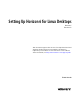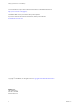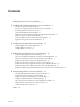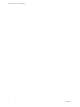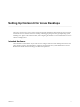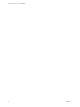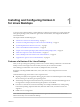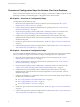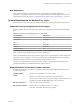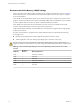6.2
Table Of Contents
- Setting Up Horizon 6 for Linux Desktops
- Contents
- Setting Up Horizon 6 for Linux Desktops
- Installing and Configuring Horizon 6 for Linux Desktops
- Features of a Horizon 6 for Linux Desktop
- Overview of Configuration Steps for Horizon 6 for Linux Desktops
- System Requirements for Horizon 6 for Linux
- Create a Virtual Machine and Install Linux
- Prepare a Linux Guest Operating System for Remote Desktop Deployment
- Install View Agent on a Linux Virtual Machine
- Create a Desktop Pool That Contains Linux Virtual Machines
- Upgrade View Agent on a Linux Virtual Machine
- Configuring Linux Machines for 3D Graphics
- Bulk Deployment of Horizon 6 for Linux Desktops
- Overview of Bulk Deployment of Linux Desktops
- Create a Virtual Machine Template for Cloning Linux Desktop Machines
- Input File for the Sample PowerCLI Scripts to Deploy Linux Desktops
- Sample PowerCLI Script to Clone Linux Desktop Machines
- Sample PowerCLI Script to Install View Agent on Linux Desktops
- Sample PowerCLI Script to Upgrade View Agent on Linux Desktop Machines
- Sample PowerCLI Script to Perform Operations on Linux Desktop Machines
- Sample PowerShell Script to Delete Machines from the Connection Server LDAP Database
- Administering Horizon 6 for Linux Desktops
- Uninstalling and Reinstalling Horizon 6 for Linux Machines
- Configure Lossless PNG Images on Linux Desktops
- Suppress the vSphere Console Display of a Linux Desktop
- Configure a Left-handed Mouse on Ubuntu Desktops
- How to Perform Power Operations on Linux Desktops from vSphere
- Gather Information About Horizon 6 for Linux Software
- Troubleshooting Horizon 6 for Linux
- Collect Diagnostic Information for a Horizon 6 for Linux Machine
- Troubleshooting View Agent Registration Failure for a Linux Machine
- Troubleshooting an Unreachable View Agent on a Linux Machine
- Troubleshooting View Agent on a Linux Machine That Is Not Responding
- Configuring the Linux Firewall to Allow Incoming TCP Connections
- Index
Overview of Configuration Steps for Horizon 6 for Linux Desktops
When you install and configure Horizon 6 for Linux desktops, you must follow a different sequence of steps
depending on whether you install 2D graphics or 3D graphics on the virtual machines.
2D Graphics - Overview of Configuration Steps
For 2D graphics, take the following steps:
1 Review the system requirements for setting up a Horizon 6 for Linux deployment. See “System
Requirements for Horizon 6 for Linux,” on page 9.
2 Create a virtual machine in vSphere and install the Linux operating system. See “Create a Virtual
Machine and Install Linux,” on page 12.
3 Prepare the guest operating system for deployment as a desktop in a Horizon 6 environment. See
“Prepare a Linux Guest Operating System for Remote Desktop Deployment,” on page 13.
4 Configure the Linux guest operating system to authenticate with Active Directory. This step is
implemented with 3rd-party software, based on the requirements in your environment, and is not
described in this guide.
5 Install View Agent on the Linux virtual machine. See “Install View Agent on a Linux Virtual Machine,”
on page 15.
6 Create a desktop pool that contains the configured Linux virtual machines. See “Create a Desktop Pool
That Contains Linux Virtual Machines,” on page 17.
3D Graphics - Overview of Configuration Steps
You must complete the NVIDIA GRID vGPU, vDGA, or vSGA configuration on the Linux virtual machines
before you install View Agent on the machines and deploy a desktop pool in View Administrator.
1 Review the system requirements for setting up a Horizon 6 for Linux deployment. See “System
Requirements for Horizon 6 for Linux,” on page 9.
2 Create a virtual machine in vSphere and install the Linux operating system. See “Create a Virtual
Machine and Install Linux,” on page 12.
3 Prepare the guest operating system for deployment as a desktop in a Horizon 6 environment. See
“Prepare a Linux Guest Operating System for Remote Desktop Deployment,” on page 13.
4 Configure the Linux guest operating system to authenticate with Active Directory. This step is
implemented with 3rd-party software, based on the requirements in your environment, and is not
described in this guide.
5 Configure 3D capabilities on your ESXi hosts and the Linux virtual machine. Follow the procedures for
the 3D feature you intend to install.
n
See “Configure RHEL 6.6 for NVIDIA GRID vGPU,” on page 19.
n
See “Configure RHEL 6.6 for vDGA,” on page 25.
n
See “Configure RHEL 7.1 for vSGA,” on page 29.
6 Install View Agent on the Linux virtual machine. See “Install View Agent on a Linux Virtual Machine,”
on page 15.
7 Create a desktop pool that contains the configured Linux virtual machines. See “Create a Desktop Pool
That Contains Linux Virtual Machines,” on page 17.
Setting Up Horizon 6 for Linux Desktops
8 VMware, Inc.