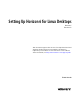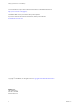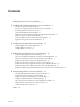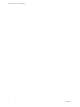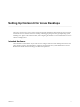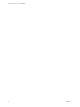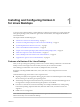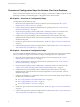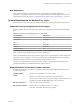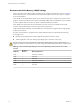6.2
Table Of Contents
- Setting Up Horizon 6 for Linux Desktops
- Contents
- Setting Up Horizon 6 for Linux Desktops
- Installing and Configuring Horizon 6 for Linux Desktops
- Features of a Horizon 6 for Linux Desktop
- Overview of Configuration Steps for Horizon 6 for Linux Desktops
- System Requirements for Horizon 6 for Linux
- Create a Virtual Machine and Install Linux
- Prepare a Linux Guest Operating System for Remote Desktop Deployment
- Install View Agent on a Linux Virtual Machine
- Create a Desktop Pool That Contains Linux Virtual Machines
- Upgrade View Agent on a Linux Virtual Machine
- Configuring Linux Machines for 3D Graphics
- Bulk Deployment of Horizon 6 for Linux Desktops
- Overview of Bulk Deployment of Linux Desktops
- Create a Virtual Machine Template for Cloning Linux Desktop Machines
- Input File for the Sample PowerCLI Scripts to Deploy Linux Desktops
- Sample PowerCLI Script to Clone Linux Desktop Machines
- Sample PowerCLI Script to Install View Agent on Linux Desktops
- Sample PowerCLI Script to Upgrade View Agent on Linux Desktop Machines
- Sample PowerCLI Script to Perform Operations on Linux Desktop Machines
- Sample PowerShell Script to Delete Machines from the Connection Server LDAP Database
- Administering Horizon 6 for Linux Desktops
- Uninstalling and Reinstalling Horizon 6 for Linux Machines
- Configure Lossless PNG Images on Linux Desktops
- Suppress the vSphere Console Display of a Linux Desktop
- Configure a Left-handed Mouse on Ubuntu Desktops
- How to Perform Power Operations on Linux Desktops from vSphere
- Gather Information About Horizon 6 for Linux Software
- Troubleshooting Horizon 6 for Linux
- Collect Diagnostic Information for a Horizon 6 for Linux Machine
- Troubleshooting View Agent Registration Failure for a Linux Machine
- Troubleshooting an Unreachable View Agent on a Linux Machine
- Troubleshooting View Agent on a Linux Machine That Is Not Responding
- Configuring the Linux Firewall to Allow Incoming TCP Connections
- Index
Installing and Configuring Horizon 6
for Linux Desktops 1
To set up a Linux virtual machine as a remote desktop in a Horizon 6 environment, you must prepare the
Linux guest operating system, install View Agent on the virtual machine, and configure the machine in
View Administrator.
This chapter includes the following topics:
n
“Features of a Horizon 6 for Linux Desktop,” on page 7
n
“Overview of Configuration Steps for Horizon 6 for Linux Desktops,” on page 8
n
“System Requirements for Horizon 6 for Linux,” on page 9
n
“Create a Virtual Machine and Install Linux,” on page 12
n
“Prepare a Linux Guest Operating System for Remote Desktop Deployment,” on page 13
n
“Install View Agent on a Linux Virtual Machine,” on page 15
n
“Create a Desktop Pool That Contains Linux Virtual Machines,” on page 17
n
“Upgrade View Agent on a Linux Virtual Machine,” on page 18
Features of a Horizon 6 for Linux Desktop
After you set up a Linux guest operating system for use as a remote desktop, entitled users can launch VDI
desktop sessions on the single-user Linux machine just as they do on a Windows machine.
Linux desktops provide features such as audio out, multiple monitors, and autofit.
3D graphics, including NVIDIA GRID vGPU, vDGA, and vSGA, can be configured on Linux virtual
machines.
Certain limitations apply to this release of View Agent for Linux:
n
Single Sign-on (SSO) is not supported. After logging in to Horizon 6 and launching the remote desktop,
the user must log in to the Linux guest operating system.
n
Automated provisioning and other features that are provided only with automated desktop pools are
not supported. For example, the refresh on logoff operation is not available.
n
Local devices cannot be used on the remote desktop. For example, USB redirection, virtual printing,
location-based printing, clipboard redirection, Real-Time Audio-Video, and smart cards are not
supported.
n
HTML Access is not supported.
NOTE When a security server is used, port 22443 must be open in the internal firewall to allow traffic
between the security server and the Linux desktop.
VMware, Inc.
7