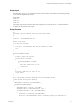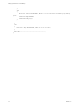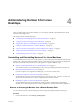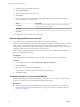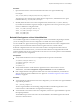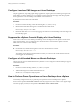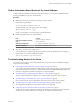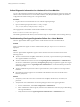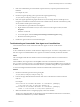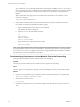6.2
Table Of Contents
- Setting Up Horizon 6 for Linux Desktops
- Contents
- Setting Up Horizon 6 for Linux Desktops
- Installing and Configuring Horizon 6 for Linux Desktops
- Features of a Horizon 6 for Linux Desktop
- Overview of Configuration Steps for Horizon 6 for Linux Desktops
- System Requirements for Horizon 6 for Linux
- Create a Virtual Machine and Install Linux
- Prepare a Linux Guest Operating System for Remote Desktop Deployment
- Install View Agent on a Linux Virtual Machine
- Create a Desktop Pool That Contains Linux Virtual Machines
- Upgrade View Agent on a Linux Virtual Machine
- Configuring Linux Machines for 3D Graphics
- Bulk Deployment of Horizon 6 for Linux Desktops
- Overview of Bulk Deployment of Linux Desktops
- Create a Virtual Machine Template for Cloning Linux Desktop Machines
- Input File for the Sample PowerCLI Scripts to Deploy Linux Desktops
- Sample PowerCLI Script to Clone Linux Desktop Machines
- Sample PowerCLI Script to Install View Agent on Linux Desktops
- Sample PowerCLI Script to Upgrade View Agent on Linux Desktop Machines
- Sample PowerCLI Script to Perform Operations on Linux Desktop Machines
- Sample PowerShell Script to Delete Machines from the Connection Server LDAP Database
- Administering Horizon 6 for Linux Desktops
- Uninstalling and Reinstalling Horizon 6 for Linux Machines
- Configure Lossless PNG Images on Linux Desktops
- Suppress the vSphere Console Display of a Linux Desktop
- Configure a Left-handed Mouse on Ubuntu Desktops
- How to Perform Power Operations on Linux Desktops from vSphere
- Gather Information About Horizon 6 for Linux Software
- Troubleshooting Horizon 6 for Linux
- Collect Diagnostic Information for a Horizon 6 for Linux Machine
- Troubleshooting View Agent Registration Failure for a Linux Machine
- Troubleshooting an Unreachable View Agent on a Linux Machine
- Troubleshooting View Agent on a Linux Machine That Is Not Responding
- Configuring the Linux Firewall to Allow Incoming TCP Connections
- Index
As a workaround, you can manually add the View Connection Server FQDNs to the /etc/hosts file on
the Linux machine. However, this method is not recommended for production use. The proper solution
is to configure the DNS service so that the Linux machine can resolve the View Connection Server
FQDNs.
After you take these steps, ping the View Connection Server hostnames to verify that they can be
resolved. For example:
ping sm-15q1-broker.myDomain.com
4 If the problem continues, make sure that the system hostname of the Linux machine is resolvable.
For example, on CentOS you might take the following steps:
a Open a terminal window and run the hostname command.
The machine's hostname is displayed.
b Open the etc/hosts file and add the hostname.
su
nano /etc/hosts
# Add the hostname:
127.0.0.1 <your hostname>
c Ping the hostname to verify that it can be resolved.
ping <your hostname>
NOTE If you specify the DNS server on the Linux machine by manually editing the /etc/resolv.conf file,
the setting might become lost in some Linux distributions. The setting is preserved if you specify the DNS
server in the /etc/hosts file. For complete instructions for configuring DNS and the hostname, consult the
documentation for your Linux distribution and release.
Troubleshooting View Agent on a Linux Machine That Is Not Responding
View Agent that is installed on a Linux virtual machine is not responding.
Problem
The Horizon 6 for Linux desktop is not accessible, and View Agent is not responding.
Cause
The View Agent service might not be running, or the X session might not be active on the Linux machine.
Solution
1 On the Linux virtual machine, open a terminal window and stop and restart the View Agent service.
sudo service viewagent <stop/start/restart>
2 Verify that the X session is active.
ps –A | grep X
3 Install the X11 Simple VNC server on the virtual machine and verify that the X session is active over
VNC.
Setting Up Horizon 6 for Linux Desktops
60 VMware, Inc.