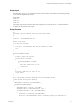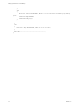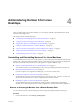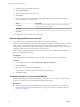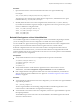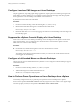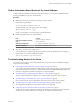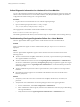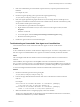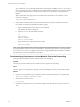6.2
Table Of Contents
- Setting Up Horizon 6 for Linux Desktops
- Contents
- Setting Up Horizon 6 for Linux Desktops
- Installing and Configuring Horizon 6 for Linux Desktops
- Features of a Horizon 6 for Linux Desktop
- Overview of Configuration Steps for Horizon 6 for Linux Desktops
- System Requirements for Horizon 6 for Linux
- Create a Virtual Machine and Install Linux
- Prepare a Linux Guest Operating System for Remote Desktop Deployment
- Install View Agent on a Linux Virtual Machine
- Create a Desktop Pool That Contains Linux Virtual Machines
- Upgrade View Agent on a Linux Virtual Machine
- Configuring Linux Machines for 3D Graphics
- Bulk Deployment of Horizon 6 for Linux Desktops
- Overview of Bulk Deployment of Linux Desktops
- Create a Virtual Machine Template for Cloning Linux Desktop Machines
- Input File for the Sample PowerCLI Scripts to Deploy Linux Desktops
- Sample PowerCLI Script to Clone Linux Desktop Machines
- Sample PowerCLI Script to Install View Agent on Linux Desktops
- Sample PowerCLI Script to Upgrade View Agent on Linux Desktop Machines
- Sample PowerCLI Script to Perform Operations on Linux Desktop Machines
- Sample PowerShell Script to Delete Machines from the Connection Server LDAP Database
- Administering Horizon 6 for Linux Desktops
- Uninstalling and Reinstalling Horizon 6 for Linux Machines
- Configure Lossless PNG Images on Linux Desktops
- Suppress the vSphere Console Display of a Linux Desktop
- Configure a Left-handed Mouse on Ubuntu Desktops
- How to Perform Power Operations on Linux Desktops from vSphere
- Gather Information About Horizon 6 for Linux Software
- Troubleshooting Horizon 6 for Linux
- Collect Diagnostic Information for a Horizon 6 for Linux Machine
- Troubleshooting View Agent Registration Failure for a Linux Machine
- Troubleshooting an Unreachable View Agent on a Linux Machine
- Troubleshooting View Agent on a Linux Machine That Is Not Responding
- Configuring the Linux Firewall to Allow Incoming TCP Connections
- Index
3 If the View administrator password includes a special character, escape the special character with a
backslash.
For example: ab\$cdef
4 On the Linux guest operating system, open the View Agent registration log.
/usr/lib/vmware/viewagent/viewagent-registration.log
5 If the View Agent registration log reports LDAP errors, and a message asks if reversible password
encryption was enabled on a Windows Server 2012 or Windows Server 2012 R2 Active Directory (AD)
server, enable reversible password encryption.
a On the AD server, open AD users and computers.
b Right-click the View Admin account, or create a new Linux View Agent account, and select
Properties.
c Select the Account tab.
d In Account options, select the Store password using reversible encryption setting.
e Reset the View Admin password.
6 Install View Agent on the Linux virtual machine again.
Troubleshooting an Unreachable View Agent on a Linux Machine
View Connection Server cannot communicate with View Agent on a Linux virtual machine.
Problem
In View Administrator, the Linux virtual machine is displayed as Agent Unreachable. This problem occurs
after View Agent was installed and the View Agent service started successfully on the Linux machine.
Cause
One cause might be that the Linux machine cannot resolve the FQDNs of the View Connection Server
instances.
After installation, View Agent stores a list of FQDNs of the View Connection Server instances in
the /etc/vmware/viewagent-machine.cfg configuration file. View Agent uses FQDNs even if you specify an
IP address of a View Connection Server instance with the -b parameter during the View Agent installation.
A second cause might be that the hostname of the Linux machine itself cannot be resolved.
Solution
1 On the Linux machine, open the View Agent log file.
/usr/lib/vmware/viewagent/viewagent-debug.log
2 Look for messages that indicate the hostname of the View Connection Server instance cannot be
resolved.
For example:
2015-01-31T09:21:33.516Z DEBUG <JMS Handler for:svohraUb12x6> [JmsManager]
Using connection broker sm-15q1-broker.myDomain.com
2015-01-31T09:21:33.518Z DEBUG <JMS Handler for:svohraUb12x6> [JmsManager]
Unable to resolve hostname for sm-15q1-broker.myDomain.com
3 Make sure the DNS service is configured properly on the Linux machine.
The steps for configuring DNS vary depending on the Linux distribution and release. For instructions,
consult the documentation for your Linux distribution.
Chapter 4 Administering Horizon 6 for Linux Desktops
VMware, Inc. 59