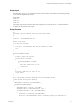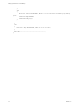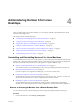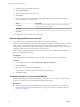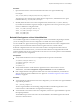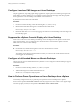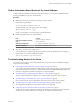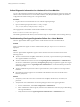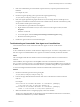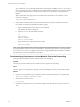6.2
Table Of Contents
- Setting Up Horizon 6 for Linux Desktops
- Contents
- Setting Up Horizon 6 for Linux Desktops
- Installing and Configuring Horizon 6 for Linux Desktops
- Features of a Horizon 6 for Linux Desktop
- Overview of Configuration Steps for Horizon 6 for Linux Desktops
- System Requirements for Horizon 6 for Linux
- Create a Virtual Machine and Install Linux
- Prepare a Linux Guest Operating System for Remote Desktop Deployment
- Install View Agent on a Linux Virtual Machine
- Create a Desktop Pool That Contains Linux Virtual Machines
- Upgrade View Agent on a Linux Virtual Machine
- Configuring Linux Machines for 3D Graphics
- Bulk Deployment of Horizon 6 for Linux Desktops
- Overview of Bulk Deployment of Linux Desktops
- Create a Virtual Machine Template for Cloning Linux Desktop Machines
- Input File for the Sample PowerCLI Scripts to Deploy Linux Desktops
- Sample PowerCLI Script to Clone Linux Desktop Machines
- Sample PowerCLI Script to Install View Agent on Linux Desktops
- Sample PowerCLI Script to Upgrade View Agent on Linux Desktop Machines
- Sample PowerCLI Script to Perform Operations on Linux Desktop Machines
- Sample PowerShell Script to Delete Machines from the Connection Server LDAP Database
- Administering Horizon 6 for Linux Desktops
- Uninstalling and Reinstalling Horizon 6 for Linux Machines
- Configure Lossless PNG Images on Linux Desktops
- Suppress the vSphere Console Display of a Linux Desktop
- Configure a Left-handed Mouse on Ubuntu Desktops
- How to Perform Power Operations on Linux Desktops from vSphere
- Gather Information About Horizon 6 for Linux Software
- Troubleshooting Horizon 6 for Linux
- Collect Diagnostic Information for a Horizon 6 for Linux Machine
- Troubleshooting View Agent Registration Failure for a Linux Machine
- Troubleshooting an Unreachable View Agent on a Linux Machine
- Troubleshooting View Agent on a Linux Machine That Is Not Responding
- Configuring the Linux Firewall to Allow Incoming TCP Connections
- Index
Configure Lossless PNG Images on Linux Desktops
Graphic applications, especially graphic design applications, require pixel-exact rendering of images in the
client display of a Linux desktop. You can configure a lossless PNG mode for images and video playback
that are generated on a Linux desktop and rendered on the client device.
By default, the lossless PNG mode is disabled.
Procedure
1 On the Linux remote desktop, create the following file: /etc/vmware/config
2 Edit the file and add the following line to enable the lossless PNG mode.
RemoteDisplay.alwaysLossless=TRUE
3 Restart the VMwareBlastServer service by logging out of the Linux remote desktop and connecting to the
Linux desktop again.
Suppress the vSphere Console Display of a Linux Desktop
When a user connects to a Linux desktop, the desktop can also be displayed in the vSphere console for the
Linux virtual machine. You can configure Linux virtual machines to ensure that the vSphere console is
blank when users connect to their desktops.
Procedure
u
On the ESXi host, add the following line to the Linux virtual machine's vmx file.
RemoteDisplay.maxConnections = "0"
The vSphere console display remains blank even when you connect to the virtual machine when the
user is logged out of the desktop.
Configure a Left-handed Mouse on Ubuntu Desktops
Ubuntu does not support a left-handed mouse by default. You can configure an Ubuntu desktop to support
a left-handed mouse.
Procedure
1 On the Linux remote desktop, edit the /etc/vmware/config file.
2 Add the following line to enable a left-handed mouse.
mksVNCServer.useUInputButtonMapping=TRUE
How to Perform Power Operations on Linux Desktops from vSphere
Occasionally, it might be necessary to perform power operations on Linux desktops from vSphere.
Do not use the operations Power Off or Reset because they might cause a loss of data or View Agent might
not restart properly. Instead, use the operations Shut Down Guest or Restart Guest.
Setting Up Horizon 6 for Linux Desktops
56 VMware, Inc.