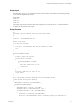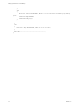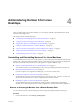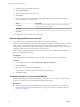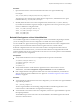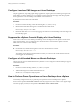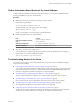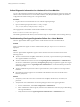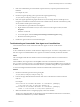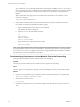6.2
Table Of Contents
- Setting Up Horizon 6 for Linux Desktops
- Contents
- Setting Up Horizon 6 for Linux Desktops
- Installing and Configuring Horizon 6 for Linux Desktops
- Features of a Horizon 6 for Linux Desktop
- Overview of Configuration Steps for Horizon 6 for Linux Desktops
- System Requirements for Horizon 6 for Linux
- Create a Virtual Machine and Install Linux
- Prepare a Linux Guest Operating System for Remote Desktop Deployment
- Install View Agent on a Linux Virtual Machine
- Create a Desktop Pool That Contains Linux Virtual Machines
- Upgrade View Agent on a Linux Virtual Machine
- Configuring Linux Machines for 3D Graphics
- Bulk Deployment of Horizon 6 for Linux Desktops
- Overview of Bulk Deployment of Linux Desktops
- Create a Virtual Machine Template for Cloning Linux Desktop Machines
- Input File for the Sample PowerCLI Scripts to Deploy Linux Desktops
- Sample PowerCLI Script to Clone Linux Desktop Machines
- Sample PowerCLI Script to Install View Agent on Linux Desktops
- Sample PowerCLI Script to Upgrade View Agent on Linux Desktop Machines
- Sample PowerCLI Script to Perform Operations on Linux Desktop Machines
- Sample PowerShell Script to Delete Machines from the Connection Server LDAP Database
- Administering Horizon 6 for Linux Desktops
- Uninstalling and Reinstalling Horizon 6 for Linux Machines
- Configure Lossless PNG Images on Linux Desktops
- Suppress the vSphere Console Display of a Linux Desktop
- Configure a Left-handed Mouse on Ubuntu Desktops
- How to Perform Power Operations on Linux Desktops from vSphere
- Gather Information About Horizon 6 for Linux Software
- Troubleshooting Horizon 6 for Linux
- Collect Diagnostic Information for a Horizon 6 for Linux Machine
- Troubleshooting View Agent Registration Failure for a Linux Machine
- Troubleshooting an Unreachable View Agent on a Linux Machine
- Troubleshooting View Agent on a Linux Machine That Is Not Responding
- Configuring the Linux Firewall to Allow Incoming TCP Connections
- Index
Procedure
1 Open a terminal window on the virtual machine and run the View Agent uninstall script.
For example:
sudo /usr/lib/vmware/viewagent/bin/uninstall_viewagent.sh
The script stops View Agent processes, deletes the View Agent service, and deletes the View Agent
installation directory, /usr/lib/vmware/viewagent.
2 Manually delete the Horizon 6 for Linux configuration files, located in the /etc/vmware/ directory.
If you intend to reinstall View Agent (for example, to upgrade to a later View Agent version), you do
not have to delete these configuration files.
delete /etc/vmware/viewagent-machine.cfg
delete /etc/vmware/viewagent-config.txt
delete /etc/vmware/jms
delete /etc/vmware/ssl
Reinstall View Agent on a Linux Virtual Machine
You use different approaches to reinstall View Agent on a Linux virtual machine, depending on whether
you use an existing Horizon 6 for Linux configuration or reinstall with a fresh configuration.
You can reinstall View Agent with an existing configuration if the Horizon 6 for Linux configuration files
are present on the virtual machine and the machine is registered in View Connection Server.
If either the configuration files were removed from the machine or the registered machine name was
removed from View Connection Server, you must ensure that both the local configuration files and the
registered machine name in View Connection Server are removed. You can then perform a fresh installation
of View Agent with a new configuration.
Prerequisites
n
Verify whether the Horizon 6 for Linux configuration files are present on the machine.
/etc/vmware/viewagent-machine.cfg
/etc/vmware/viewagent-config.txt
/etc/vmware/jms
/etc/vmware/ssl
n
Verify whether the Linux virtual machine is registered in View Connection Server. In View
Administrator, select View Configuration > Registered Machines and select the Others tab.
n
If the configuration files and registered machine name were removed, familiarize yourself with the
steps for performing a fresh installation of View Agent. See “Install View Agent on a Linux Virtual
Machine,” on page 15.
Procedure
n
To reinstall with an existing Horizon 6 for Linux configuration, you can run the View Agent installation
script without parameters.
sudo ./install_viewagent.sh
The View Agent installer reuses the existing configuration files and machine registration in View
Connection Server. The installer does not register the machine again.
n
To reinstall with a new Horizon 6 for Linux configuration, run the View Agent installation script with
the required parameters.
The installation steps are the same as those in a fresh installation. The installer registers the machine
with View Connection Server.
Chapter 4 Administering Horizon 6 for Linux Desktops
VMware, Inc. 55